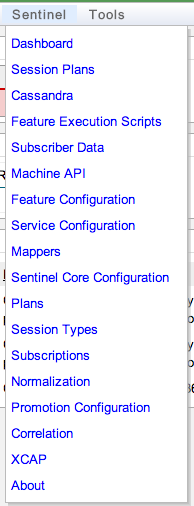Accessing the provisioning web interface
|
|
Using Rhino Element Manager The provisioning web interface appears as an extension inside the Rhino Element Manager (REM) web application. For general information on using REM, see the Rhino Element Manager User Guide. To use the Sentinel provisioning web interface you will, at minimum, need to configure a Rhino instance in REM. |
To access the Sentinel provisioning interface in REM:
1 |
Open a browser, and enter the URL of the REM server where the Sentinel REM extension has been installed (for example, http://localhost:8080/rem). |
|---|---|
2 |
Enter your REM login credentials (the default account credentials are emadm / password). |
3 |
Select Manage a Rhino Element. |
4 |
Connect to the Rhino instance where Sentinel is installed. |
5 |
Select one of the options from the Sentinel menu.
|
For help using each of the Sentinel management panels, see:
|
|
For inline help using the provisioning web interface management pages, select one of the pages from the menu, and then click the help icon in the upper-right of the management screen. |