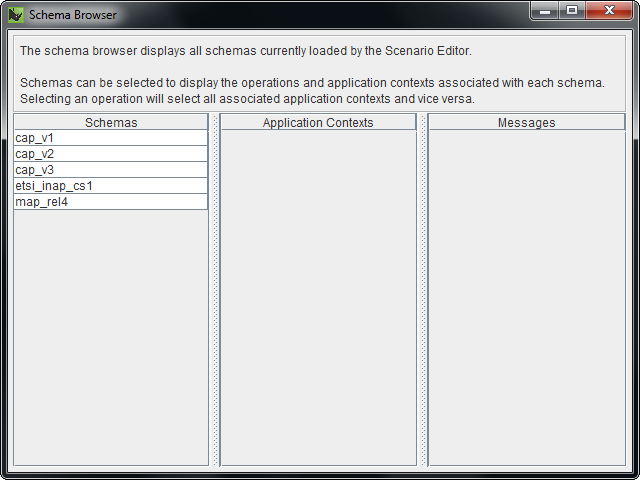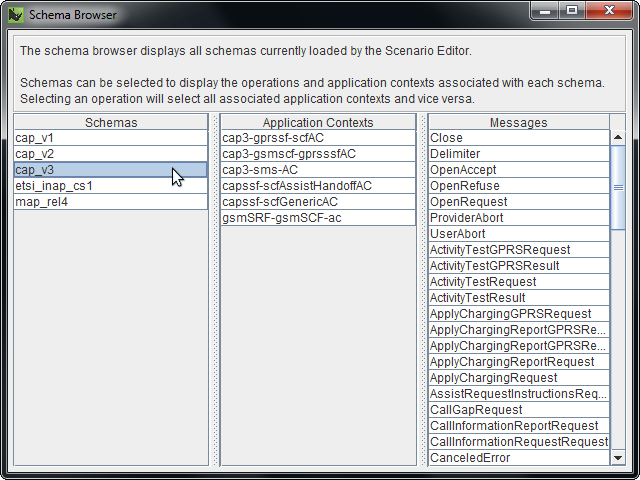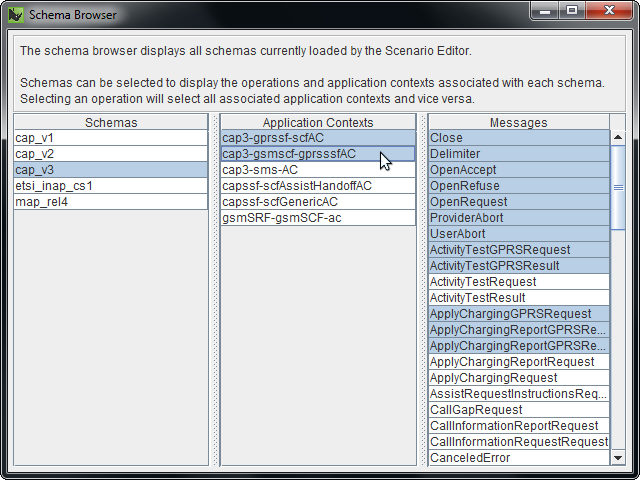The Schema Browser lets you review protocol schemas currently loaded in the Scenario Editor.
1 |
To open the Schema Browser, select Schema Browser from the Tools menu. The Schema Browser displays.
|
||
|---|---|---|---|
2 |
Click to select a schema. The Application Contexts and Messages for that schema display.
|
||
3 |
To view messages for one or more application contexts, click to select the application contexts. The Schema Browser highlights all messages that can be sent on those application contexts.
|
||
4 |
To view application contexts for one or more operations, click to select the operations. The Schema Browser highlights all application context that can be used for those operations. |