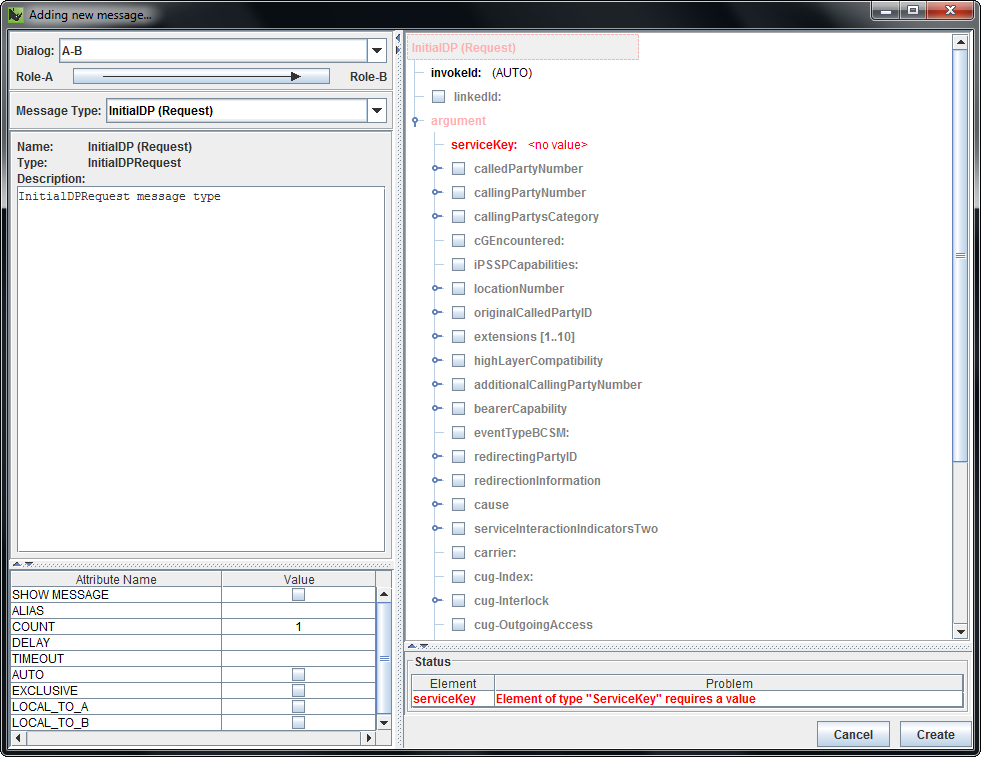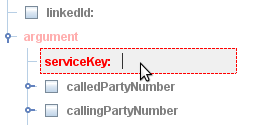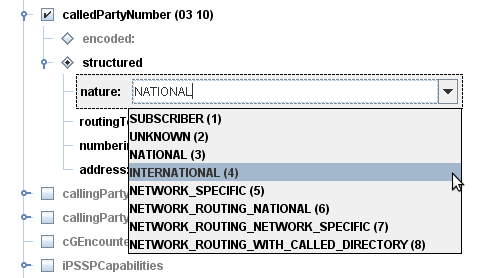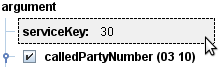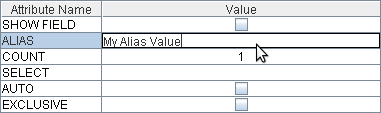|
|
Messages can only be created on an existing dialog (so before you can create a message, you must create at least one dialog). |
To create a message:
1 |
Select Add Message from the Edit menu, or click Add Message on the toolbar, or drag between roles lines where a dialog already exists. The Adding a New Message… dialog box displays.
|
||||||||
|---|---|---|---|---|---|---|---|---|---|
2 |
Select a Dialog and a Message Type (application context) from the drop-down lists, optionally fill out message content.
|
||||||||
3 |
To specify message field values (for fields that take values):
|
||||||||
4 |
To specify message attributes:
|
||||||||
5 |
Click Create. The message displays in the body of the Scenario Editor.
|
|
|
Editing and deleting messages
|