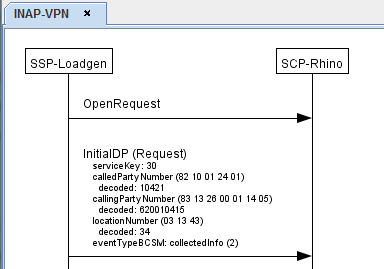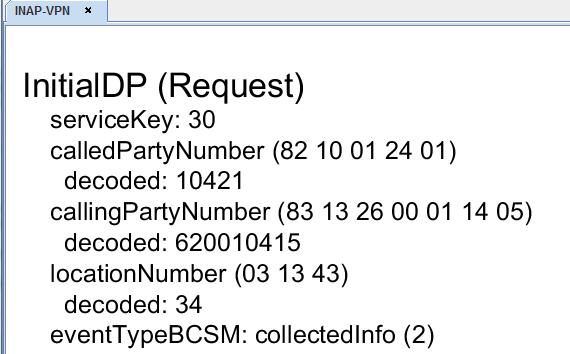Zoom
To zoom in and out of the main Callflow Editor display, use:
-
menu options — Zoom options in the Edit menu
-
shortcut keys — (Ctrl + +) to zoom in, (Ctrl + -) to zoom out
-
mouse movements - Ctrl + mousewheel up or down to zoom in and out.
To reset the zoom level to the default, using the Reset Zoom option from the Edit menu, or press (Ctrl + 0).
|
|
|
Scroll
The Callflow Editor supports drag-based navigation using the middle mouse button:
-
hold the middle mouse button down and then move the cursor.
The mouse pointer changes to a movement icon during the drag operation.