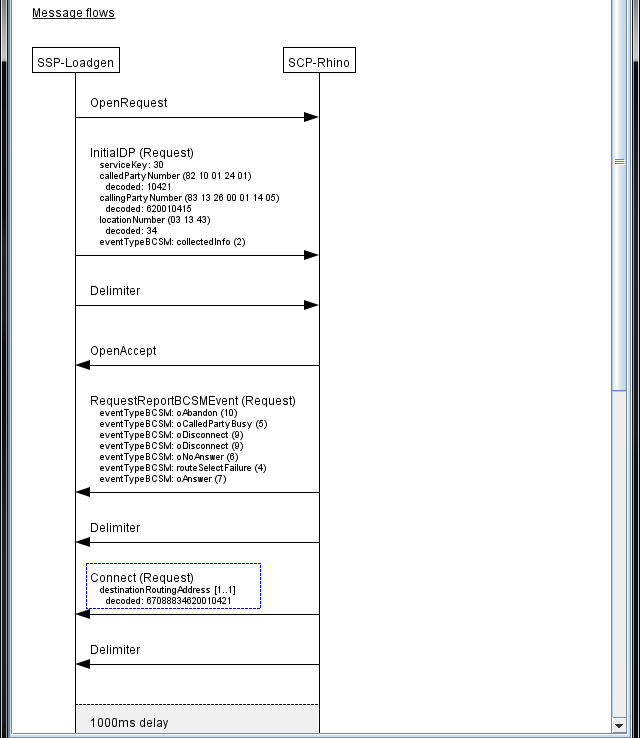The main Scenario Editor interface consists of the menubar, toolbar, scenario list, dialog list, message flows, and status panel, as follows:
MenubarIncludes these menus:
|
|
||
ToolbarButtons for the same functions as the Edit menu. Can be undocked from the main interface. |
|
||
Scenario listTabs listing open scenarios. |
|
||
Dialog listThe first part of the Call Flow Editor, a list of dialogs in the loaded scenario (this example shows one called |
|
||
Message flowsThe second part of the Call Flow Editor, for the loaded scenario, shows:
The currently selected messages are highlighted with a blue border. |
|
||
Status panelShows any problems with the currently edited scenario (in this example the scenario has none). Errors are marked in red, and warnings are marked in brown. A scenario with errors cannot be simulated, while a scenario with only warnings can still be simulated. |
|