Below are basic instructions and command-line options for starting the Scenario Editor.
Basic usage
To start the Scenario Editor, double-click the scenario-editor.bat start script (Windows):
scenario-editor.bat
or by running the following from the command line (Linux/Solaris):
./scenario-editor.sh
The main Scenario Editor window opens and displays an introductory page.
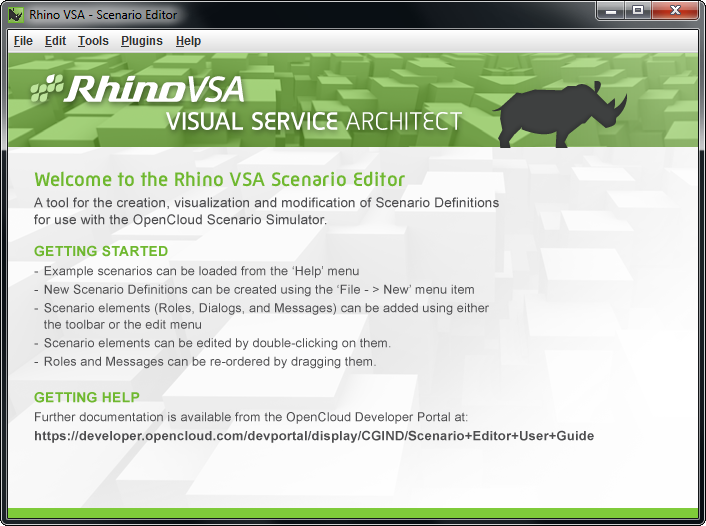
|
|
|
|
|
…or open
scenario-editor.jarYou can also open the Scenario Editor by double-clicking java -jar lib/scenario-editor.jar |
Command-line options
From the command line, you can include options with the Scenario Editor, like this:
java -jar scenario-editor.jar [options] [scenarios]
for example
java -jar scenario-editor.jar -m MyScenario1.scen MyScenario2.scen
The Editor opens scenarios specified on the command line when it starts.
Three options are available:
| Option | Abbreviation | What it does | ||||||
|---|---|---|---|---|---|---|---|---|
--help |
-h |
Displays help on command-line options. |
||||||
--dirty |
-d |
Marks scenarios loaded from the command line as 'dirty'.
|
||||||
--migrate |
-m |
Tries to migrate scenarios specified to the latest schema version. For example, with Linux, to migrate all scenarios in a directory to CGIN v1.4: java -jar scenario-editor.jar -m `find scenarios -iname \*.scen`
|
