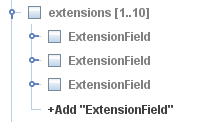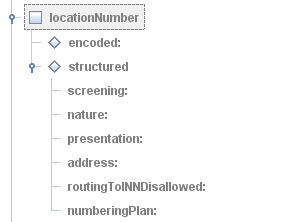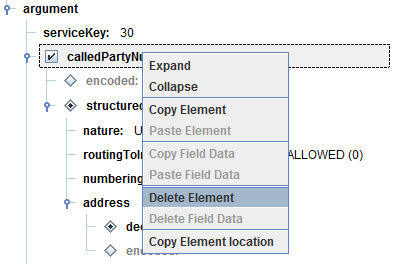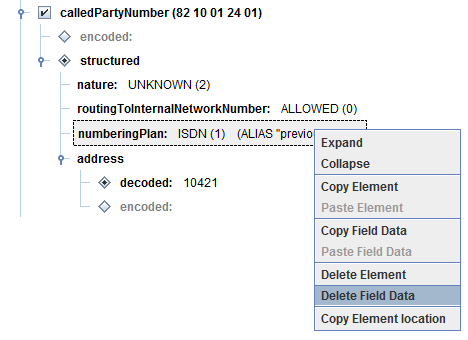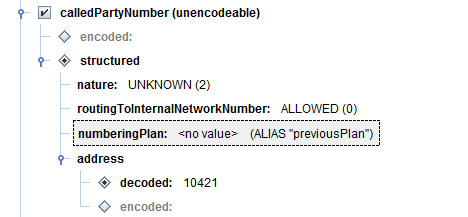Below are instructions for adding fields, and deleting fields or just field data.
Adding fields
Multiple copies of the same field can exist in some messages. Such fields (for example, array field entries) have the +Add "fieldname" label associated with their parent elements.
|
|
To add copies of a field, click its
|
Like all other greyed out fields, these newly created copies just exist for display and editing — the Scenario Editor does not make them part of an edited scenario until you select or enter data in them.
Deleting field elements
To delete one or more field nodes, select them and press the Delete key.
|
|
|
The Scenario Editor removes those fields — and all of their child fields — and any data they contain. For example, selecting the root node of a message and then pressing Delete will delete all data contained in the entire message.
|
|
|
|
|
The editor will always display at least one copy of a field, even if it contains no data. This is to allow exploration of the message structure without requiring new fields to be added manually. |
Deleting field data
To delete the content of a field (as opposed to the field itself), select a field, right click, and select Delete Field Data from the context menu:
|
|
|
In the above example, the ISDN value is deleted while leaving all attributes and other properties of the field untouched.
|
|
Deleting field content can cause validation errors due to missing data, because most fields do not support 'no value'. But deleting field data can be useful for fields populated by the alias or select attributes.
|