The Scenario Editor supports copy (Ctrl+C) and paste (Ctrl+V) at both the callflow and message-editing levels.
|
|
You can also copy and paste using the right-click context menu in the Message Editor. |
Below are instructions for copying and pasting callflows, messages, message field data, and message field location.
Callflows
While editing a scenario callflow, you can copy and paste elements such as roles, dialogs, and messages. What gets pasted depends on what’s selected:
| With this selected… | This gets pasted.. | Notes | ||||
|---|---|---|---|---|---|---|
a single dialog |
messages only, into that dialog. |
|
||||
no dialog selected |
all copied scenario elements, into the currently selected scenario. |
|
Messages
While editing a message, you can copy and paste individual tree nodes --- and their children. For example, selecting a CallingPartyNumber and pressing Ctrl+C copies the entire CallingPartyNumber to the clipboard. You can then paste this data into another message (or the same message elsewhere), by selecting a destination CallingPartyNumber and pressing Ctrl+V.
|
|
Pasting overrides the target data. In the example above, if the target had any CallingPartyNumber data, the Scenario Editor would replace it with the data from the clipboard.
|
|
|
Paste operations can result in illegal message structure. It is possible to paste the CallingPartyNumber in a place where it is inappropriate (such as pasting an ETSI INAP LocationNumber into a CallingPartyNumber. This can create illegal field elements that prevent the scenario from validating.
|
|
|
You can also copy a field element using the right-click context menu:
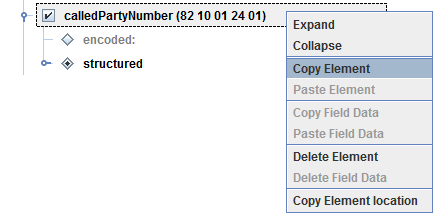
|
Message field data
To copy the field data (contents) instead of the field itself, right-click a field node and select Copy Field Data:
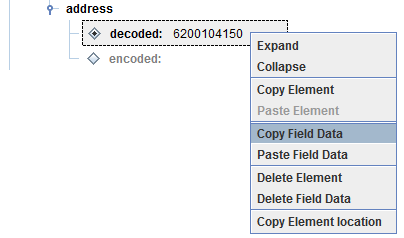
Copying message field location
To copy a description of the location of a field into the clipboard, right-click a field node and select Copy element location:
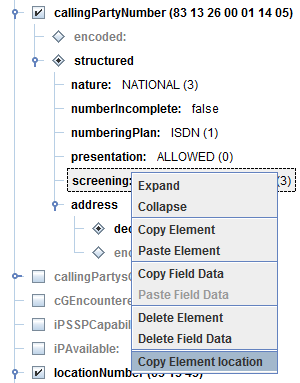
The example above copies this to the clipboard:
[InitialDPRequest -> [1] argument -> [2] callingPartyNumber -> [0] structured -> [4] screening{noformat[
