Configuration for Sentinel and Sentinel features is scoped by a Sentinel selection key.
Brief background on Sentinel configuration and the Sentinel selection key
When Sentinel is installed, it is installed with a single platform operator, and a single default network operator. This means that the most specific data is looked for first; and when that data is not found, the next most specific data is looked for; and when that is not found the next most specific data is looked for (and so on). In other words, Sentinel configuration lookup falls back multiple times, until it stops at the platform configuration.
Part of the Sentinel selection key is dedicated to the network operator — thereby enabling multiple network operators on one platform.
Viewing the network operators in a Sentinel install
Network operators can be viewed in Sentinel’s core configuration:
1 |
From the REM dashboard, select Sentinel ▶ Sentinel Core Configuration. 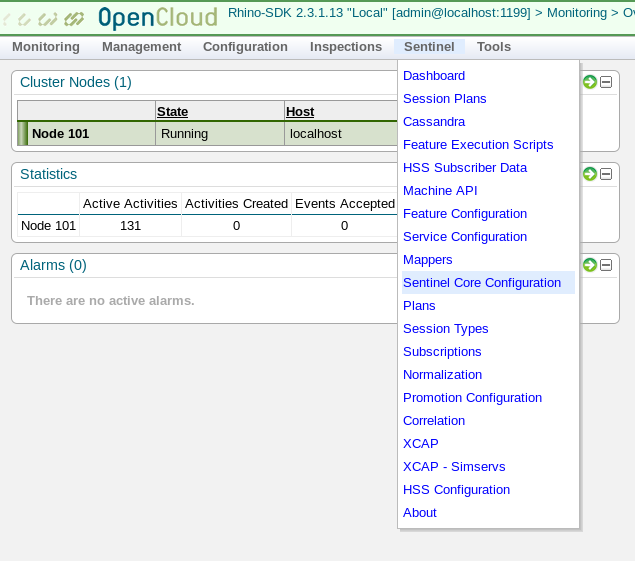
The configuration displays. For example, the following Sentinel Core Configuration screen shows a configuration where the Platform operator and Default network operator names are both 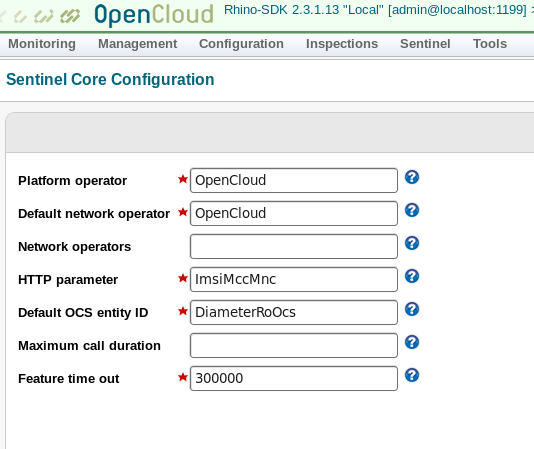
|
|---|
Adding a network operator
To add a new network operator:
1 |
Click the Network operators text box. |
||
|---|---|---|---|
2 |
Type in the operator name. |
||
3 |
Click Save. When the configuration is saved, a green success message appears in the panel and REM log. The example below shows 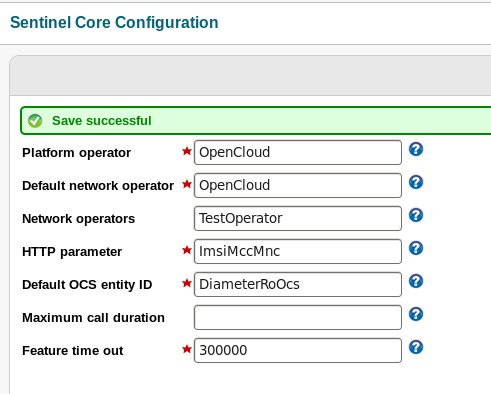
|
Other topics to configure
Now that a network operator has been added to Sentinel VoLTE, other areas need to be configured: Diameter Sh for REM and the XCAP server.
