To connect successfully to an external running SIS using the Management API, properties such as username and password must be set.
VIA keeps these properties per project, as part of the project configuration data. You enter these settings when creating a project. To change them later:
1 |
Click the project root entry in the SIS View, and select Properties from the popup menu. 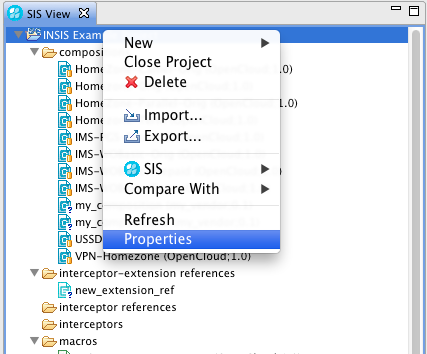
A Property dialog displays. 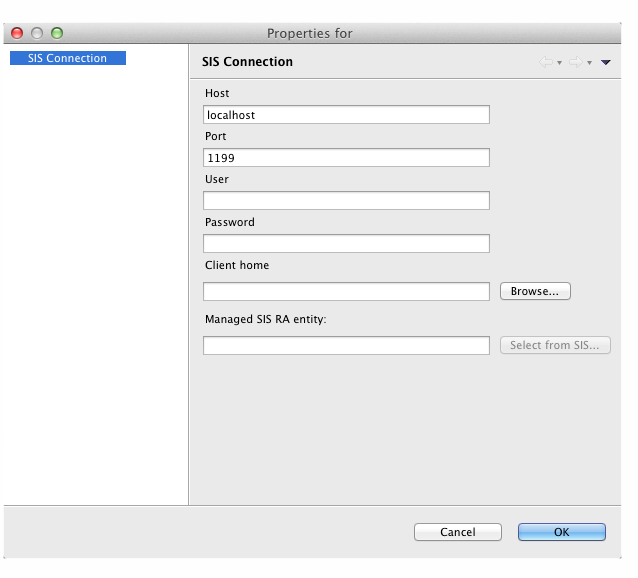
|
|---|---|
2 |
You can change any of the following connection settings:
|
|
|
SIS components can "belong" to multiple SIS-RA entities at once (by sharing configuration profiles). In VIA, however, this is not supported. VIA assumes that a certain SIS component only belongs to exactly one SIS-RA entity. This might create problems in cases where in existing deployments, for example, triggers are associated with multiple RA entities — when trying to undeploy such a trigger, which is active on both entities, through VIA, the undeploy operation will fail (as the VIA will only deactivate the trigger on one of the RA entity before trying to do the undeployment). In this case, as a workaround, you need to:
|
