This page describes the steps to enable companion device. For more detailed information on Companion Device refer to the architecture section.
|
|
Part of the enabling process involves turning on a second query to the HSS to check if the serving subscriber is a companion device. This query takes place for orig, orig-cdiv, and term sescase calls. This can not be turned on per subscriber. |
Enable HSS Metaswitch-TAS-Services query
The Metaswitch-TAS-Services document is read by the MMTel
SubscriberDataLookupFromHSS feature.
If companion device information is present, it is saved in session state for use by subsequent features.
Enable query
rhino-console> setprofileattributes Operator_SubscriberDataLookupFromHss2ServiceIndicationProfileTable Metaswitch-TAS-Services DisableQuery false
Disable query
rhino-console> setprofileattributes Operator_SubscriberDataLookupFromHss2ServiceIndicationProfileTable Metaswitch-TAS-Services DisableQuery true
|
|
If the subscriber does not have a |
Companion Device Feature Configuration
Companion Device related features are accessed from the REM Group Feature configuration page. These include Companion Device specific fields and other configuration that is related. To access the features.
-
Select Sentinel from the main menu
-
Select Feature Configuration to bring up Group Feature configuration page
-
From the Group list select Companion Device Support.
For further information on the features listed, refer to.
1 |
Select Determine Shared and Undisclosed Identities Feature |
|---|---|
2 |
To enable hiding of the undisclosed identity when the Companion Device makes a call and blocking calls to the undisclosed identity. Select Hide and Block Undisclosed Identities? |
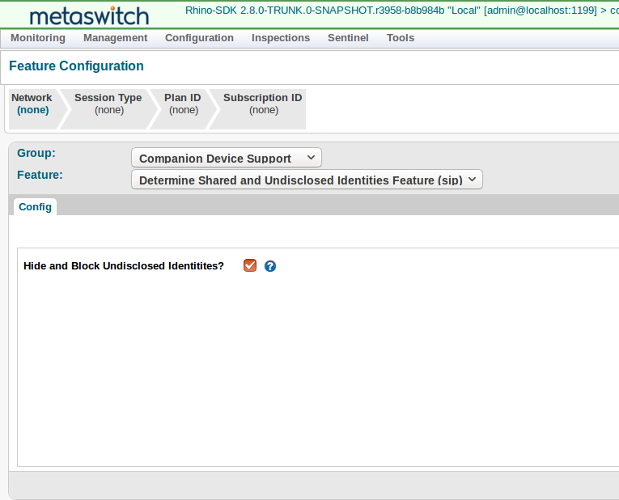
|
|
3 |
Click the Save button at the lower right. |
1 |
Select Hide Undisclosed Identity Feature |
|---|---|
2 |
This extra step is needed when hiding undisclosed identities. Select Hide Undisclosed Identities? 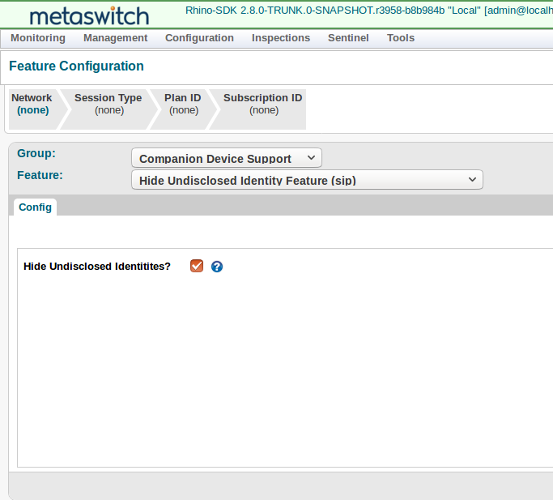
|
3 |
Click the Save button at the lower right. |
1 |
Select SCC TADS Data Look Up |
|---|---|
2 |
The SCCTADSDataLookup feature determine PS and CS routes. The attribute The attribute Select Enable Sip Instance Routing? Select Enable Companion Sip Instance Routing? 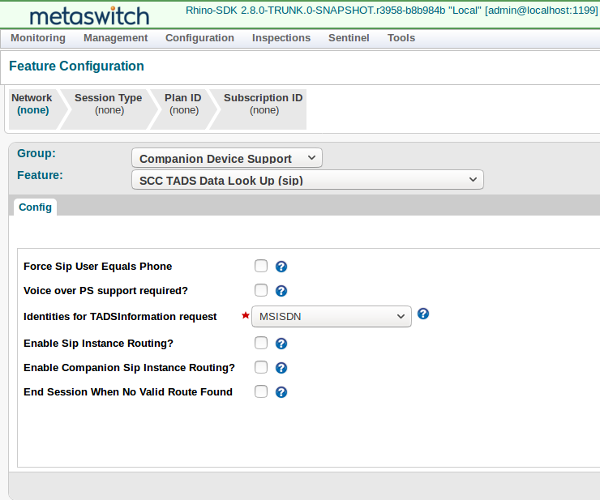
|
3 |
Click the Save button at the lower right. |
1 |
Select Strip Preconditions |
|---|---|
2 |
Enabling To avoid this issue preconditions must be removed from the outgoing initial INVITE. Select Strip Preconditions 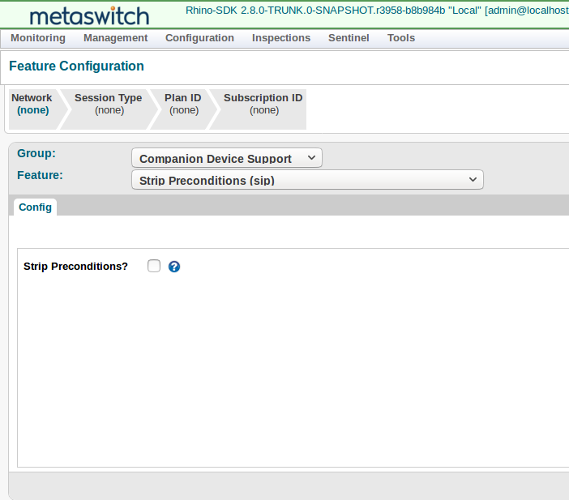
|
3 |
Click the Save button at the lower right. |
UsePathForSipInstanceRouting
Busy Behaviour
T-ADS can optionally terminate all forked legs when the first 486 (Busy Here) response arrives from any device.
This means if multiple devices are alerting, and one device declines the call, then all devices will stop alerting as well.
For more information refer to SCCTADSParallelRouting feature.
Provision Subscribers with Companion Device
Companion Device information is stored in the subscriber’s Metaswitch-TAS-Services document in the HSS. REM
can be used to add Companion Devices into the transparent data for the IMS public identities for both the
Primary and Companion Devices. In other words the Primary and Companion devices use the same transparent data. This
requires that the HSS supports Alias Public User Identity Set.
|
|
Configuration of the |
Example Configuration
In this example, the called party has a Metaswitch-TAS-Services document that indicates they have a companion device with CS support,
by the presence of the device/radio-access/CS element as shown in the XML fragment below:
<metaswitch-services xmlns="http://metaswitch.com/XMLSchema/tas">
<complete-companion-device>
<operator-companion-device authorized="true">
<shared-identity-sip>sip:+641234567@example.com</shared-identity-sip>
<shared-identity-tel>tel:+641234567</shared-identity-tel>
<devices>
<device active="true">
<model>Acme Watch</model>
<radio-access>
<PS/>
<CS msisdn="641234568"/>
</radio-access>
</device>
</devices>
</operator-companion-device>
</complete-companion-device>
</metaswitch-services>