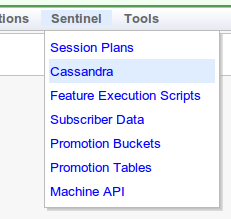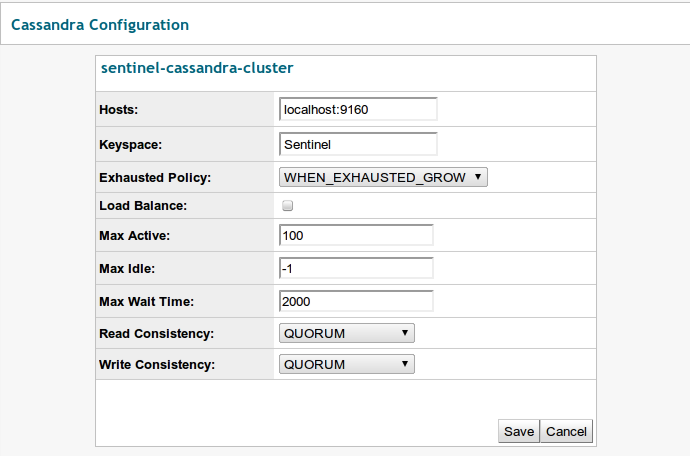Configuring provisioning lookup types and connections
Below are instructions for configuring Cassandra lookup types and the connection to the Cassandra database.
Configuring Cassandra provisioning lookup types
Sentinel comes with two Cassandra-based provisioning service implementations: for subscriber data and promotion buckets.
Subscriber data
To use the Cassandra-based provisioning service implementation for subscriber data, in the provisioning GUI:
1 |
Select Sentinel ⇒ Feature Configuration from the menu. |
|---|---|
2 |
Select Subscriber Data Lookup from the Feature dropdown. |
3 |
Click the Lookup Config tab. |
4 |
Set the Sentinel selection key scope (Network, Session Type, and so on) to correspond to the subscriber data records stored in Cassandra.
|
5 |
Change the Lookup type option to cassandra, and click Save. |
Promotion buckets
To use the Cassandra-based provisioning service implementation as the default option for promotion buckets, in the provisioning GUI:
1 |
Select Sentinel ⇒ Promotion Configuration from the menu. |
|---|---|
2 |
Click the Config tab. |
3 |
Set the Sentinel selection key scope (Network, Session Type, and so on) to correspond to the promotion bucket data stored in Cassandra.
|
4 |
Change the Default data source option to cassandra, and click Save. |
To use the Cassandra-based provisioning service implementation only for specific promotion buckets, in the provisioning GUI:
1 |
Select Sentinel ⇒ Promotion Configuration from the menu. |
|---|---|
2 |
Click the Bucket Config tab. |
3 |
Set the Sentinel selection key scope (Network, Session Type, and so on) to correspond to the scope the promotion bucket configuration data is stored at. |
4 |
Select one of the existing bucket configurations from the list, or click Add New to create a new one. |
5 |
Change the Data source option to cassandra, and click Save. |
Configuring the Cassandra connection
If using any Cassandra-based provisioning service implementations, the provisioning server must be told how to connect to it.
1 |
Open a browser, and connect to the REM server where you have installed the Sentinel REM extension. |
|---|---|
2 |
Go to the Management section, and connect to the appropriate Rhino instance. |
3 |
Select Sentinel ⇒ Cassandra from the menu.
|
4 |
Click the Edit button. |
5 |
Fill in all the fields with the Cassandra connection information, and click Save.
|