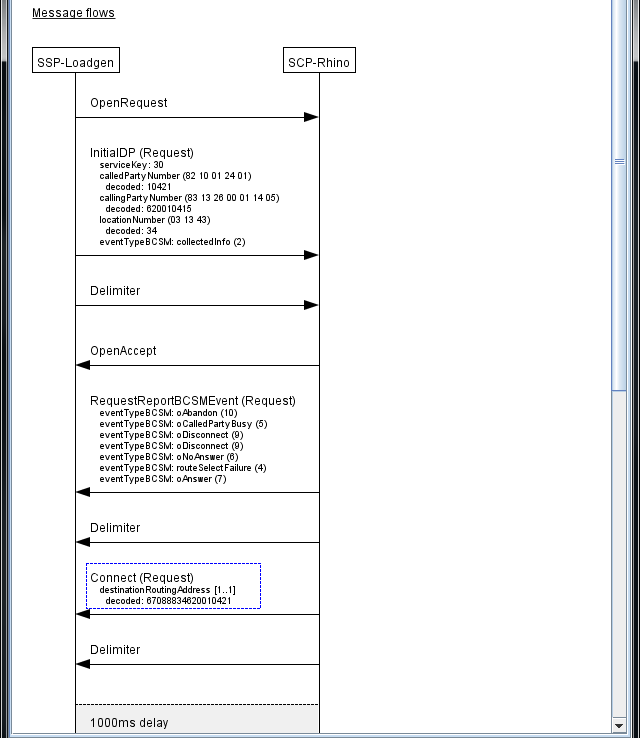The main Scenario Editor interface consists of the menubar, toolbar, scenario list, dialog list, message flows, and status panel, as follows:
MenubarIncludes these menus:
|
|
||
|
|||
|
|||
|
|||
Message flowsThe second part of the Call Flow Editor, for the loaded scenario, shows:
The currently selected messages are highlighted with a blue border. |
|
||
|