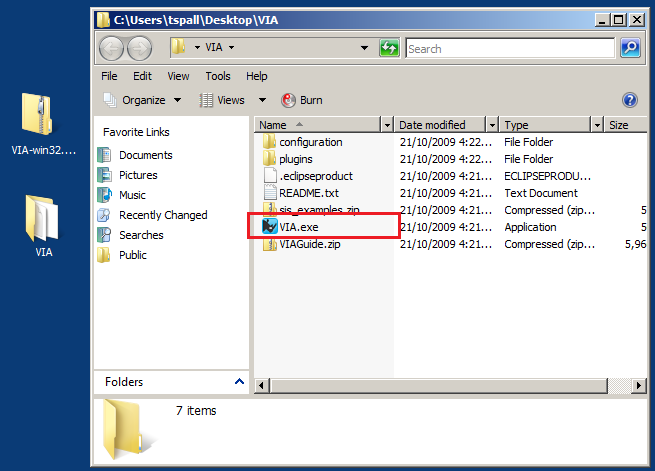Installing VIA for Windows
Before installing on Windows, please make sure that a Java 8 JDK is installed and available in the Windows PATH. VIA will fail to start if Windows gives it a later Java JDK version.
After making sure that you have a compatible JVM installed, and downloading the appropriate release package for your system.
1 |
Copy the release package (a `.zip `archive file) to a directory of your choice on your local file system. 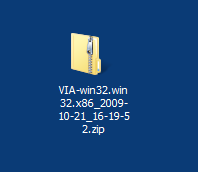
|
|---|---|
2 |
|
3 |
Run the |
Installing VIA for Linux
Before installing on Linux, please make sure that:
-
A Java 8 JDK is installed and available via the PATH environment variable.
-
The GTK 2 library is installed on the system.
VIA will fail to start if Linux gives it a later Java JDK version, or if the GTK 2 library is not installed.
After making sure that you have the prerequisites listed above, and downloading the appropriate release package for your system:
1 |
Copy the release package (a 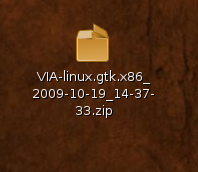
|
|---|---|
2 |
Use the Archive Manager or You should now see a "VIA" subfolder in your directory. 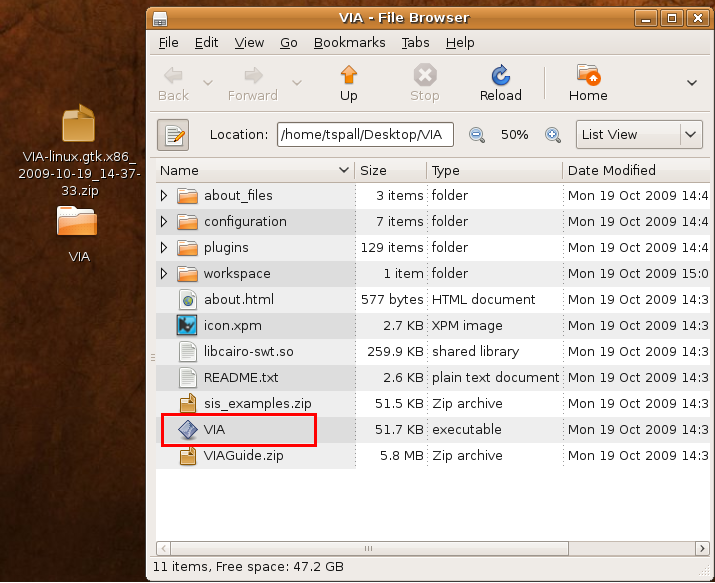
|
3 |
Run the |
Installing VIA for Mac OSX
Before installing on Mac OSX, please make sure that a Java 8 JDK is the default Java. VIA will fail to start if Mac OSX gives it a later Java JDK version.
After making sure that you have a compatible JVM installed, and downloading the appropriate release package for your system:
1 |
Copy the release package (a 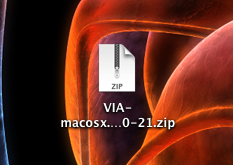
|
|---|---|
2 |
Double click on the 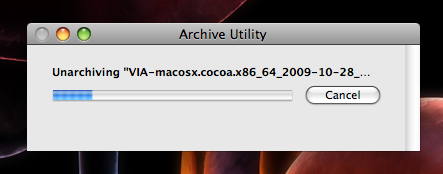
You should now see a 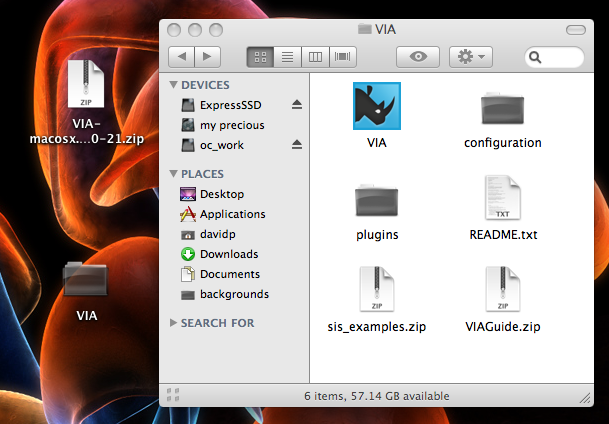
|
3 |
Run the |
4 |
To make things really simple, drag VIA to your taskbar so you can run it any time! 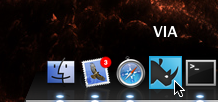
|