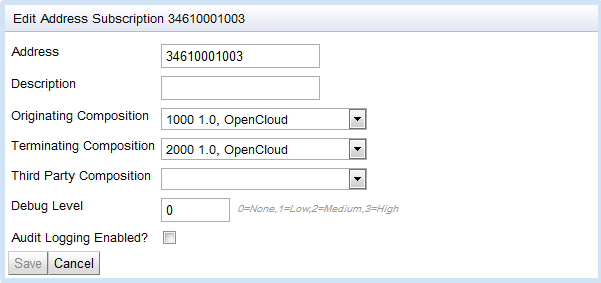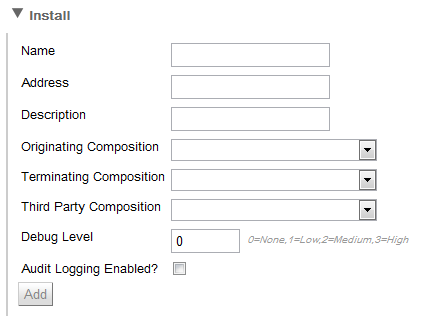You can use the SIS REM module to find, edit, remove, and install address subscriptions.

|
What are address subscriptions?
Address subscriptions can be used by triggers during composition selection to select a composition based on an address contained in the initial event.
|
To manage address subscriptions:
1 |
The Address Subscriptions page displays.
|
2 |
| To… |
Do this: |
Find an address subscription
|
-
Click for whether you want to find by Name or Address.
-
Type the name or address you want to find (must be an exact match).
-
Click Find.
REM displays the address details.

|
To see details of the address’s originating, terminating, or third-party composition, click it.
|
|
See all address subscriptions
|
Click Show All.
REM lists all address subscriptions.

|
Use with caution — when there are very many subscriptions, viewing them all can temporarily impact Rhino performance.
|
|
Edit an address subscription
|
-
Click to highlight it.
-
Click Edit.
An Edit Address Subscription dialog box displays.
-
Enter or select the details you want to change, and click Save.
SIS REM module saves your changes.
|
Remove an address subscription
|
|
Install a new address subscription
|

|
SIS audit function will fail and raise alarms if compositions referenced in subscriptions do not exist.
|

|
To reference a composition that does not exist in the SIS, select Other… from the drop-down menu, and enter the composition’s name, vendor, and version.
|
|
|