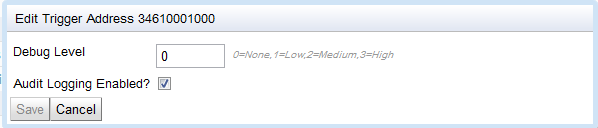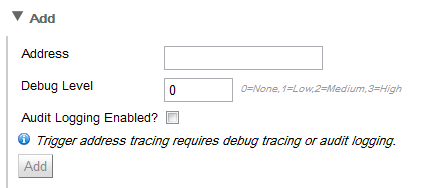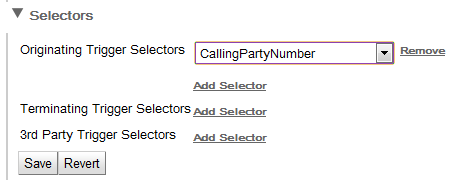You can use the SIS REM module to find, edit, remove, and add trigger address tracing profiles; and to set trigger selectors.

|
Managing debug logging levels for trigger addresses
You can enable debug tracing for selected calls using trigger address tracing. For example, to enable debug logging for a particular MSISDN:
-
Make sure the address selectors include the initial request signaling parameter where you expect the MSISDN to appear (for example, Calling Party Number or Called Party Number).
-
Set the debug level for the MSISDN trigger address as appropriate.
|

|
The effect of trigger address tracing is the same as assigning a fine-grained tracing level to an address subscription, but trigger address tracing is more flexible in that many more different signaling parameters are available to trigger debug logging, and a subscription does not have to be selected in order to enable the debug logging.
|
To manage trigger address tracing:
1 |
The Trigger Address Tracing page displays.
|
2 |
| To… |
Do this: |
To find a trigger address tracing profile
|
Enter the address and click Find.
SIS REM displays those trigger address tracing settings (exact matches only).
|
To show all trigger address tracing
|
SIS REM lists all trigger address tracing profiles on the selected SIS instance.
|
To edit trigger address tracing details
|
Click to highlight the profile you want to edit, and click Edit.
An Edit Trigger Address dialog box displays.
SIS REM module saves your changes.

|
Removing debug tracing and disabling audit logging will remove the trigger address tracing for this address.
|
|
To remove a trigger address tracing profile
|
Click to highlight it, and click Remove.
SIS REM removes the trigger address tracing profile.
|
To add a new trigger address tracing details
|
Trigger address profile entry fields display.
SIS REM module saves the trigger address tracing profile.

|
A profile must have a debug level and/or audit logging.
|
|
|
Trigger selector entry fields display for each trigger type.
-
To add a selector for a trigger type, click Add Selector, and select it from the dropdown list.
-
To change a selector, select it from the dropdown list.
-
To remove a selector, click Remove.
-
To save your settings, click Save (or click Revert to undo your changes).
SIS REM module saves your settings.
|
|