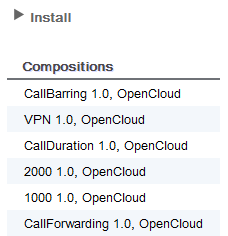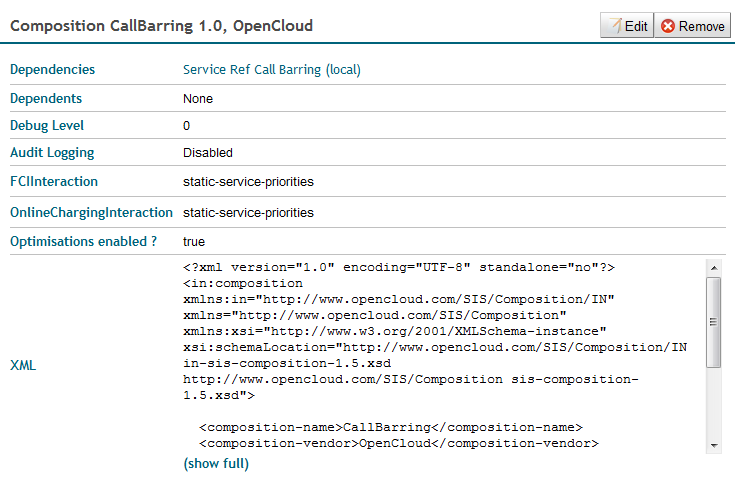You can use the SIS REM module to view, configure, remove, install, or replace compositions.

|
What are SIS compositions?
A composition describes the services to be invoked for a particular call and the order the services should be invoked.
|
1 |
A list of Compositions installed in the selected instance displays.
|
2 |
| To… |
Do this: |
|
-
To display a dependent or dependency, click it.
-
To expand the XML window, click (show full).
|
Remove the selected composition
|

|
You can’t remove a composition that has dependents.
|
|
Configure the selected composition
|
-
Click Edit.
An Edit Composition dialog box displays.
image::managing-components/editComposition.png[]
-
Make any changes to the composition details, and click Save.
SIS REM module saves your changes.
|
Install a new composition
|
-
Click Install.
A Choose File button displays.
-
Click the Choose File button.
An Open dialog box displays.
-
Navigate to and select the XML file for the composition you want to install.

|
The XML file must adhere to the SIS Composition XML schema defined for the SIS version.
|
The SIS REM module installs the composition. If that SIS instance already has a composition with the same identity, the SIS REM module asks whether you want to replace the existing XML.
|
|

|
Changes to SIS compositions do not take effect immediately. The SIS must explicitly reload its components to apply any changes.
|