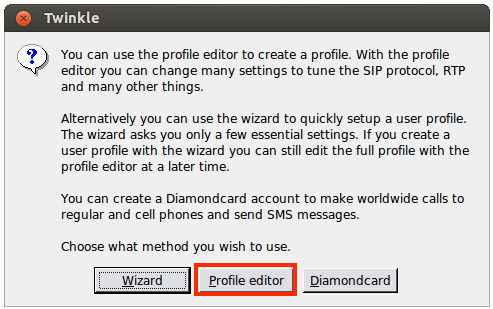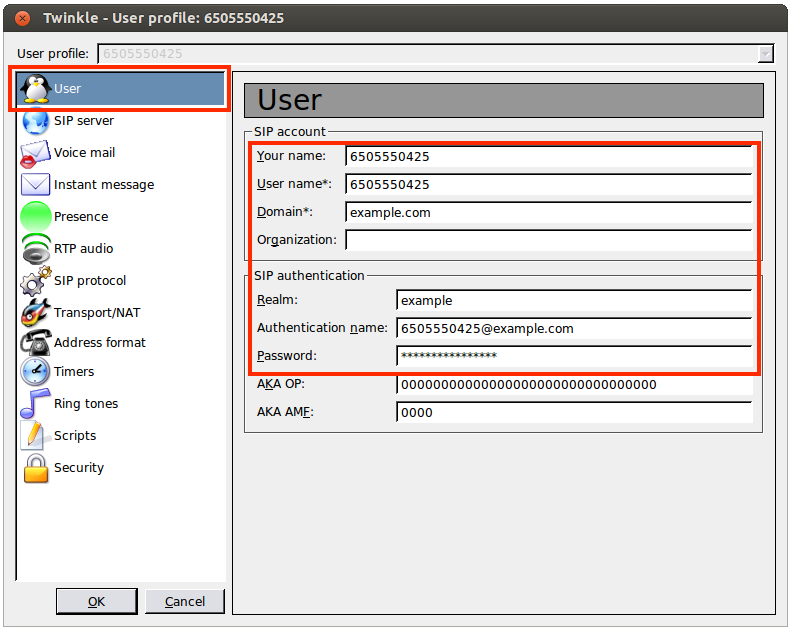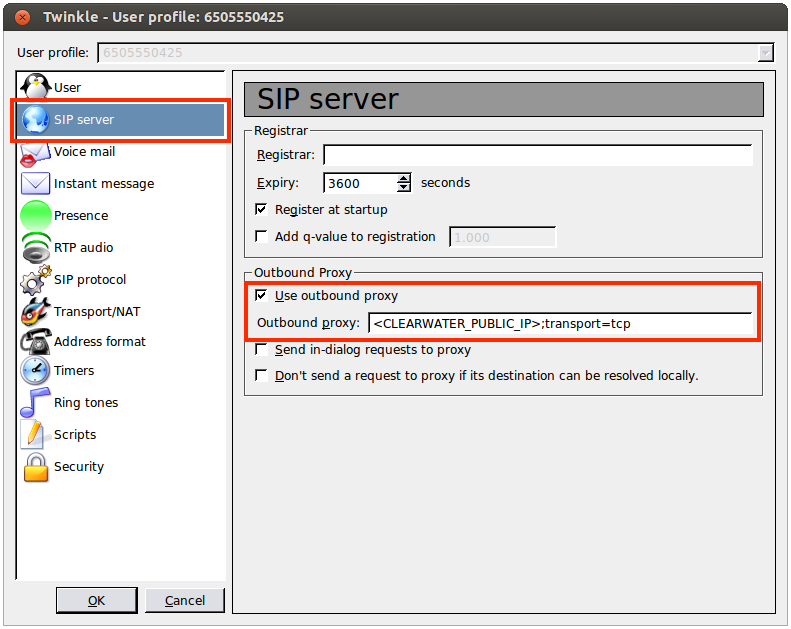Twinkle runs on the Linux platform.
|
|
Twinkle has not been updated in some time; getting it to run on recent versions of Linux can be difficult. |
Linux configuration
|
|
|
1 |
When starting Twinkle for the first time, it will prompt you to create a user account.
|
||
|---|---|---|---|
2 |
Under the User tab:
|
||
3 |
Under the SIP server tab:
|