Commissioning options
There are three options for setting up the Sentinel VoLTE cloud environment in EC2:
-
OpenCloud provides access to a demo account that has the VoLTE environment installed.
-
The customer provides an EC2 account and OpenCloud installs the VoLTE environment.
-
The customer manually installs from shared AMIs.
OpenCloud provides account
-
OpenCloud has responsibility for billing.
-
OpenCloud R&D installs Sentinel VoLTE and other network infrastructure on a new EC2 account.
-
EC2 sub-account is created, providing full access to the customer.
-
The sub-account can be manually disabled/removed by OpenCloud at any point.
-
OpenCloud provides the customer with a specific login URL for EC2 console, a username/password, and an ssh key.
-
Customer configures SIP user agents to make calls.
|
|
A user for your Amazon AWS account must be created for OpenCloud to set up the account. Here’s how to give OpenCloud access to your account. |
Customer provides account
-
Customer has responsibility for billing.
-
Customer provides OpenCloud with temporary access to an EC2 ‘power user’ account by providing the following details:
-
Access key
-
Secret key
-
Amazon EC2 region
-
Amazon EC2 account number.
-
-
OpenCloud R&D installs Sentinel VoLTE and other network infrastructure in the customer’s account via an automated Jenkins job.
-
OpenCloud provides ssh keys to the customer for ssh access to the EC2 instances.
-
Customer configures SIP User Agents to make calls.
Customer manually installs
-
Customer provides OpenCloud with ec2 account number.
-
OpenCloud shares the three AMIs with the customer.
-
Customer installs the Sentinel VoLTE cloud environment by following how to manually install the Sentinel VoLTE cloud environment.
Amazon AWS account types
OpenCloud supports both ‘classic’ and newer ‘default-VPC’ EC2 accounts.
-
If the ec2 account is classic:
A separate VPC is deployed and configured for the Sentinel VoLTE Cloud Environment.
-
If the ec2 account has a default VPC:
that VPC is used for the Sentinel VoLTE Cloud Environment.
How to give OpenCloud access to your account
To use the first of the two options above, a user for your Amazon AWS account must be created for OpenCloud.
Here is how to do that:
1 |
Log in to your AWS account. |
||
|---|---|---|---|
2 |
Select “IAM” from the drop-down Services menu at the top-left of the screen. 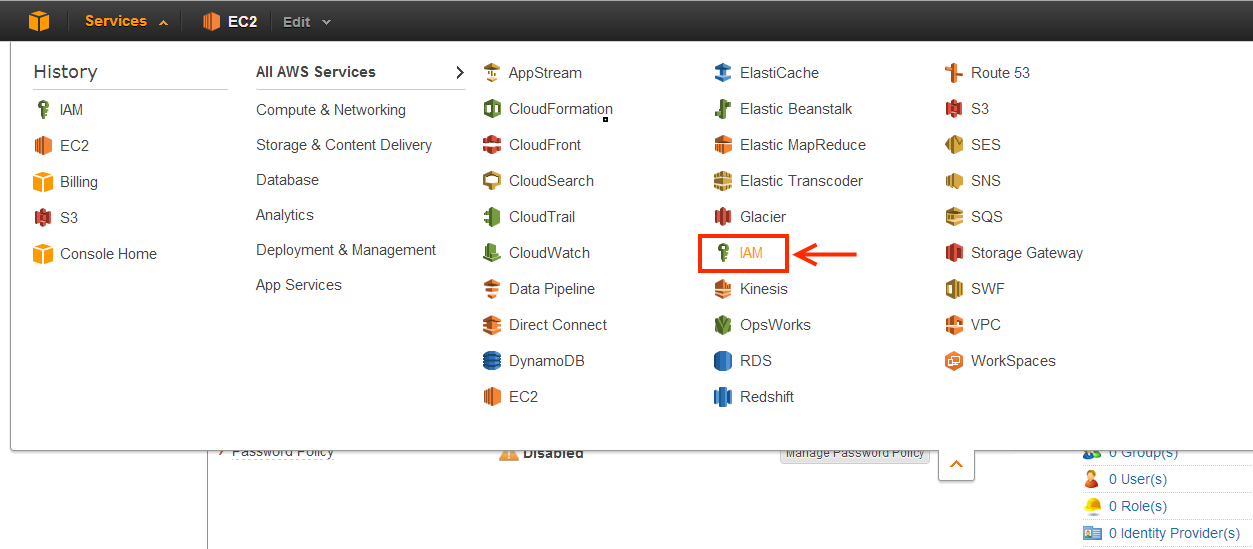
|
||
3 |
From the IAM dashboard:
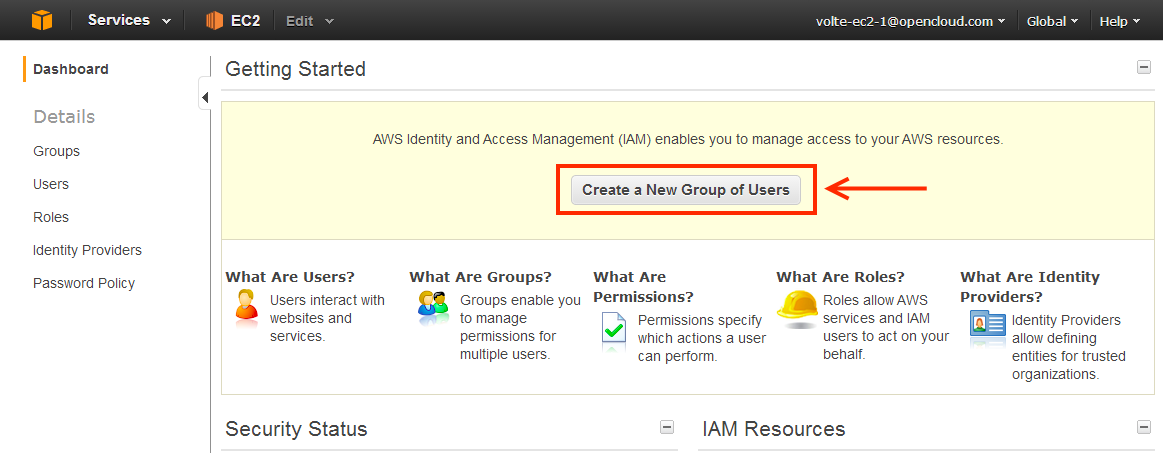
|
||
4 |
On the GROUP NAME page:
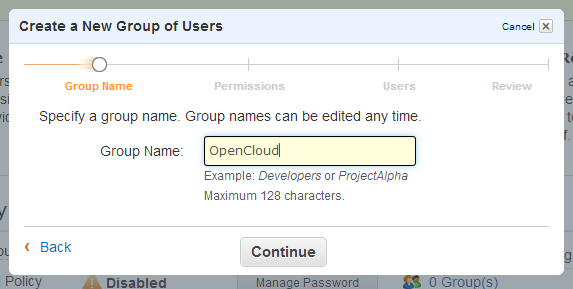
|
||
5 |
On the PERMISSIONS page:
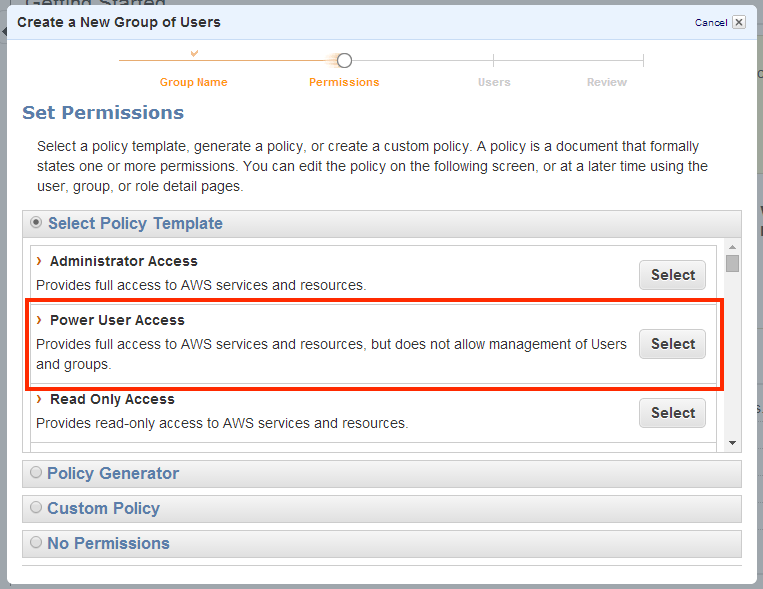
|
||
6 |
On the USERS page:
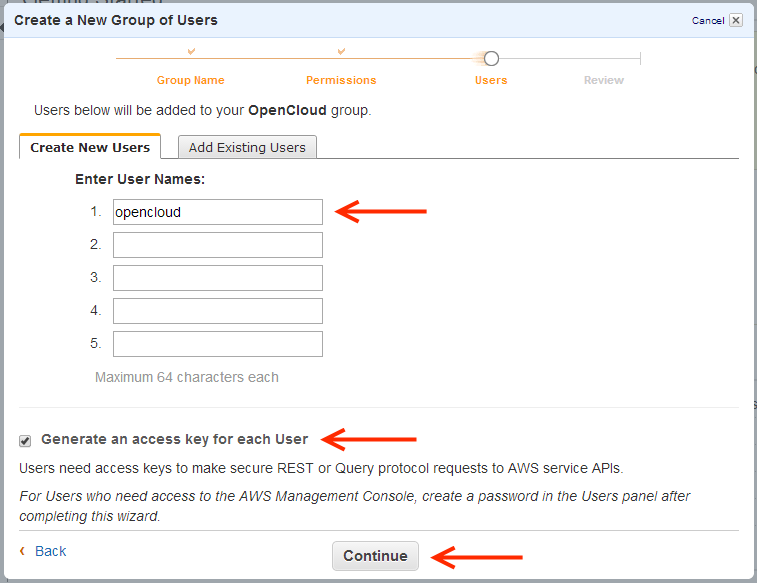
|
||
7 |
|
||
8 |
On the next screen:
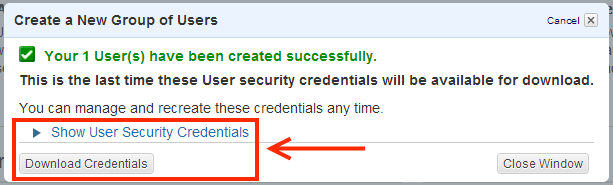
|
Once you have finished, provide OpenCloud with the security credentials for the new user, and we will set up and configure the Sentinel VoLTE cloud environment.
You can then delete the new user by right-clicking on it and selecting Delete from the Users section of the IAM web console.
