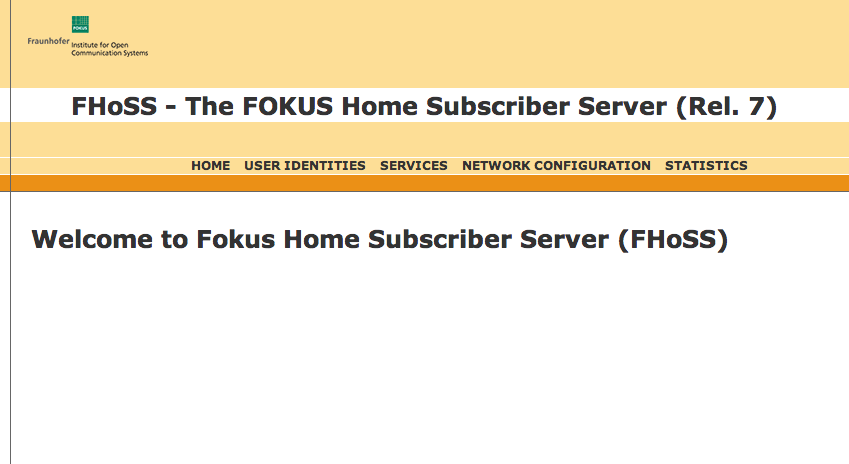Included IMS subscriptions
Several preconfigured IMS subscriptions are included in the VoLTE cloud environment for testing purposes.
| IMS Subscription | IMS Public Identity | IMS Private Identity | Domain | Password |
|---|---|---|---|---|
6505550335 |
sip:6505550335@example.com |
6505550335@example.com |
example.com |
ec2oc‑6505550335 |
6505550337 |
sip:6505550337@example.com |
6505550337@example.com |
example.com |
ec2oc‑6505550337 |
6505550386 |
sip:6505550386@example.com |
6505550386@example.com |
example.com |
ec2oc‑6505550386 |
6505550425 |
sip:6505550425@example.com |
6505550425@example.com |
example.com |
ec2oc‑6505550425 |
6505550201 |
sip:6505550201@example.com |
6505550201@example.com |
example.com |
ec2oc‑6505550201 |
6505550202 |
sip:6505550202@example.com |
6505550202@example.com |
example.com |
ec2oc‑6505550202 |
6505550203 |
sip:6505550203@example.com |
6505550203@example.com |
example.com |
ec2oc‑6505550203 |
6505550204 |
sip:6505550204@example.com |
6505550204@example.com |
example.com |
ec2oc‑6505550204 |
6505550205 |
sip:6505550205@example.com |
6505550205@example.com |
example.com |
ec2oc‑6505550205 |
6505550206 |
sip:6505550206@example.com |
6505550206@example.com |
example.com |
ec2oc‑6505550206 |
6505550207 |
sip:6505550207@example.com |
6505550207@example.com |
example.com |
ec2oc‑6505550207 |
6505550208 |
sip:6505550208@example.com |
6505550208@example.com |
example.com |
ec2oc‑6505550208 |
6505550209 |
sip:6505550209@example.com |
6505550209@example.com |
example.com |
ec2oc‑6505550209 |
6505550210 |
sip:6505550210@example.com |
6505550210@example.com |
example.com |
ec2oc‑6505550210 |
Viewing IMS subscription and identities
IMS Subscriptions and related identities can be viewed through the HSS Web Console.
1 |
|||||
|---|---|---|---|---|---|
2 |
Click the User Identities link. A User Identities page displays. 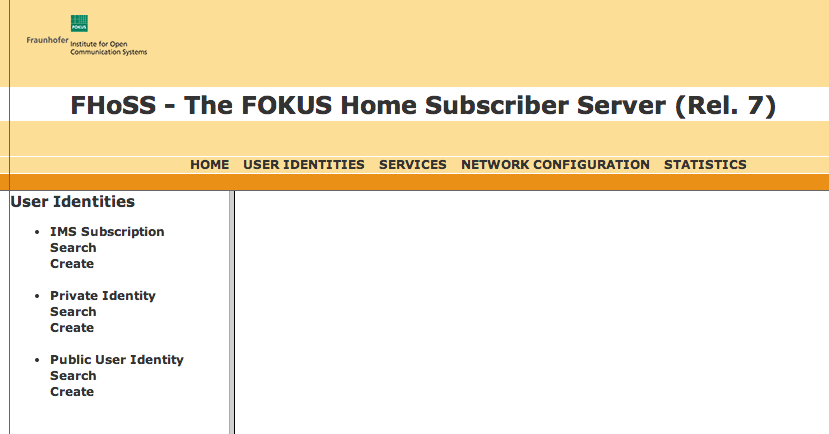
|
||||
3 |
Click the Search link under IMS Subscriptions. The Search page displays. 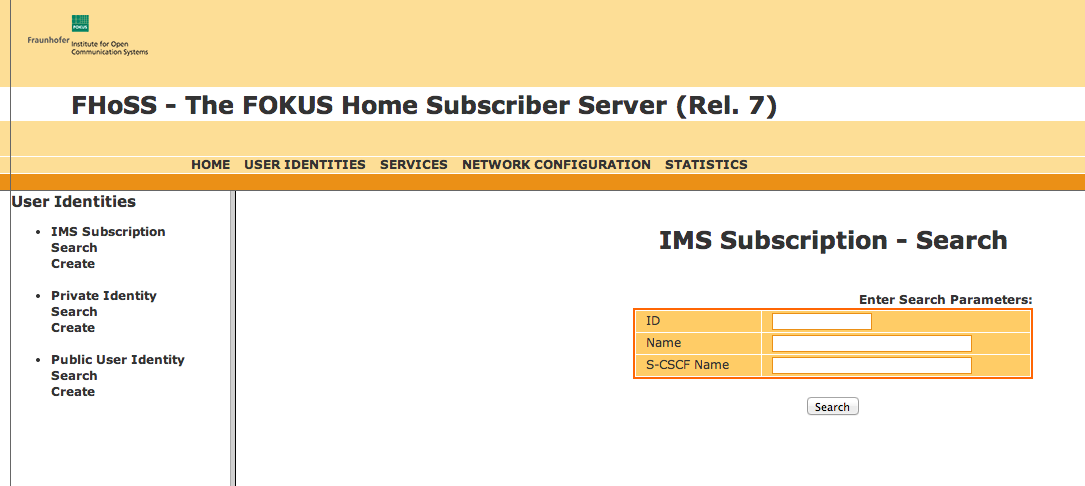
|
||||
4 |
Click the Search button on the Subscription Search page.
The Search Results page displays. 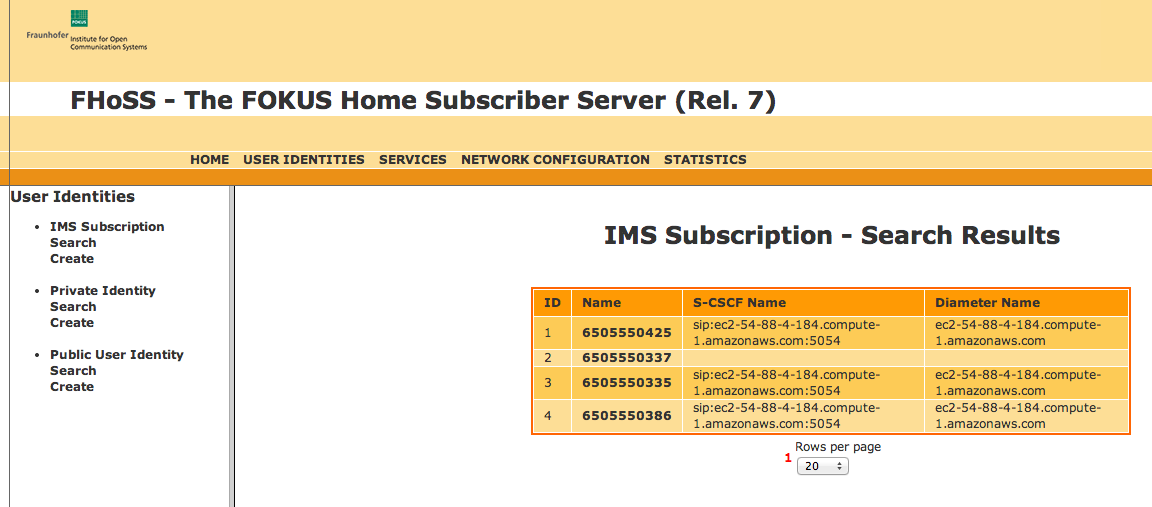
|
||||
5 |
View a subscription within the results.
The Subscription page displays (in this example, IMS subscription '6505550425'). 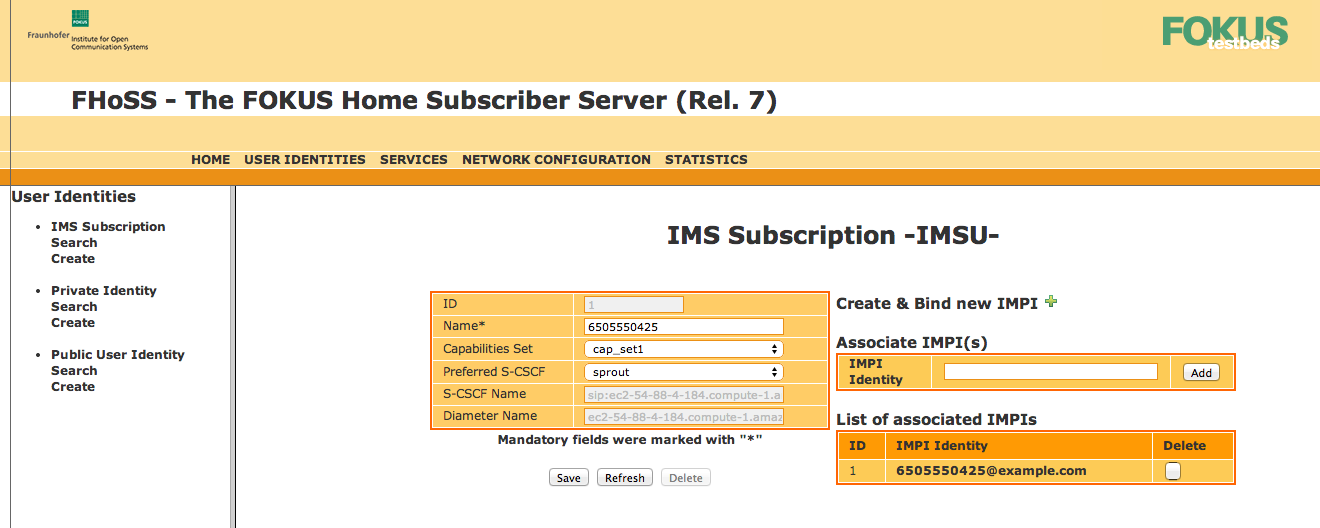
|
|
|
Viewing other aspects of IMS identities
In the IMS Identities page, there are three search menus you can use for more detail:
|
|
|
Adding new IMS subscriptions and identities
To add new IMS subscriptions and identities, see Adding a New User to the HSS. |
Viewing transparent user data
Transparent user data can be stored in the HSS and accessed over the Diameter Sh interface. The OpenIMS HSS does not provide a view of transparent user data within its web console, but Sentinel VoLTE’s Rhino Element Manager does.
To view transparent user data:
1 |
Log into Rhino Element Manager (REM).
|
||
|---|---|---|---|
2 |
Select Sentinel ▶ HSS Subscriber Data. 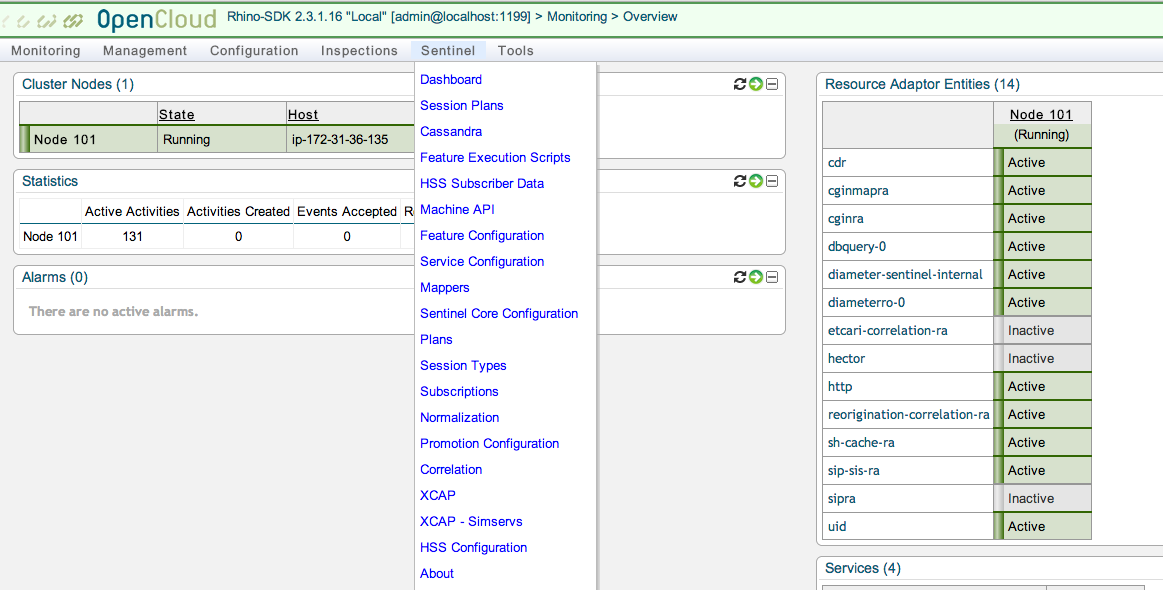
The HSS Subscriber Data screen displays. 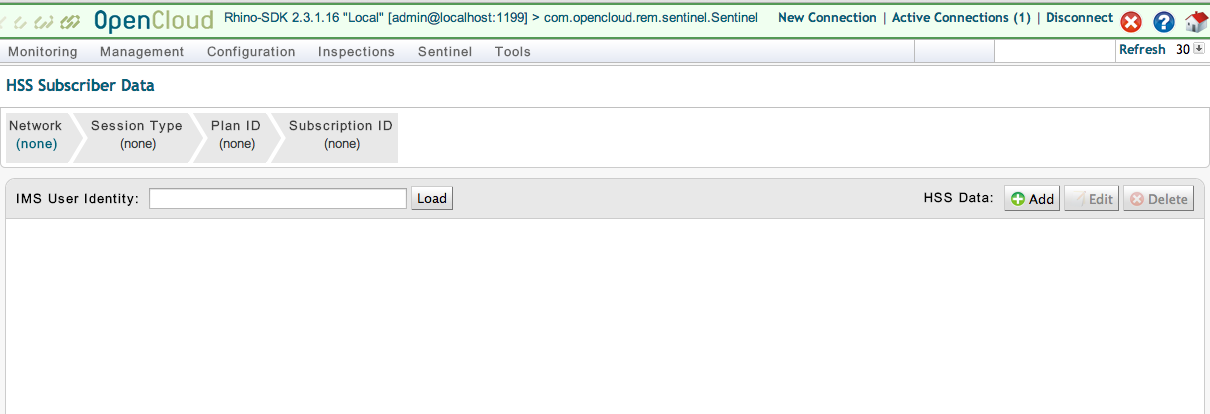
|
||
3 |
Enter an IMS Public User Identity (IMPU) in the IMS User Identity box, then click the Load button. In this case, the IMPU 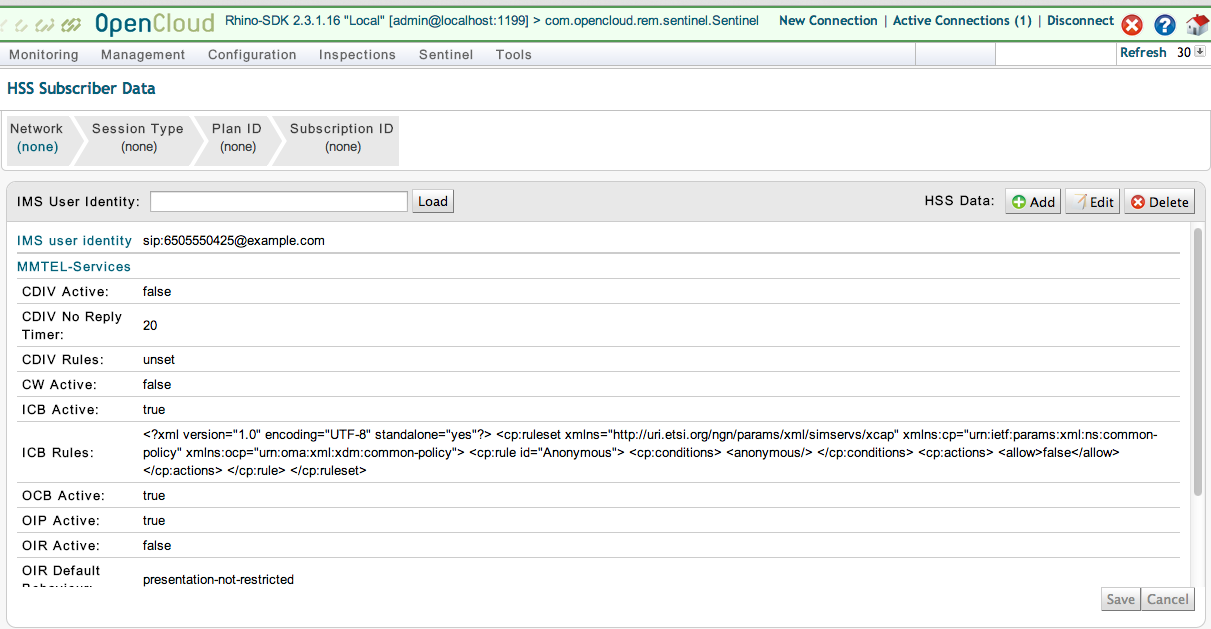
|
||
4 |
Check the ICB Rules line to see that the user has an Anonymous condition for Incoming Communication Barring.
|