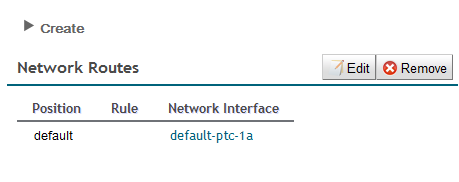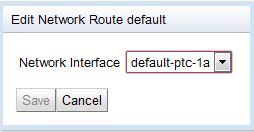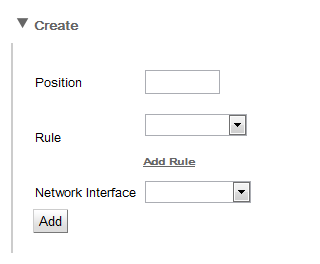You can use the SIS REM module to create, edit, and remove network routes.

|
What are network routes?
A network route identifies when a particular network interface will be used when an outbound network dialog is created. It includes:
-
a rule, used to determine when the network route is selected
-
the name of the network interface selected if the rule is satisfied
-
an ordered position within the routing table.
The SIS evaluates network route rules in position order, starting from position 0, until a rule matches.
|
To manage network routes:
1 |
A list of Network Routes in the selected instance displays.
|
2 |
| To… |
Do this: |
|

|
When a network route’s position changes, SIS repositions it in the list, shifting any other network routes accordingly.
|
|
|
|
Create a default network route
|
-
Click Create.
Network route entry fields display.
-
Check the Default Route box
-
Select the Network Interface to use as default.
-
Click Add.
The SIS REM module inserts the default network route into the list.

|
At most one default route may be configured in a single SIS instance.
|
|
Create a new network route
|
-
Click Create.
Network route entry fields display.
-
Enter the network route details.
-
For SIP, the rule type selected may be ip, domain, regex, all, or none.
If the rule type is ip, domain, or regex, a value must be entered for the rule.
-
For IN, the rule type selected may be protocol, orig-address, or dest-address.
A value must always be entered.
IN also allows multiple rules:
-
To add a rule, click Add Rule.
A new Rule field displays.

Enter rule details.
-
To remove a rule, click Remove.
-
Click Add.
The SIS REM module inserts the network route into the list at the specified position, and increments the position of the network route currently at that position (if any) and any subsequent network routes.
|
|

|
-
Changes to SIS network interface components do not take effect immediately. The SIS must explicitly reload its components to apply any changes.
-
Network interfaces do not support active reconfiguration. On reload, if the SIS instance is active, an alarm will be raised to indicate that it must be deactivated and reactivated before the changes will take effect.
|