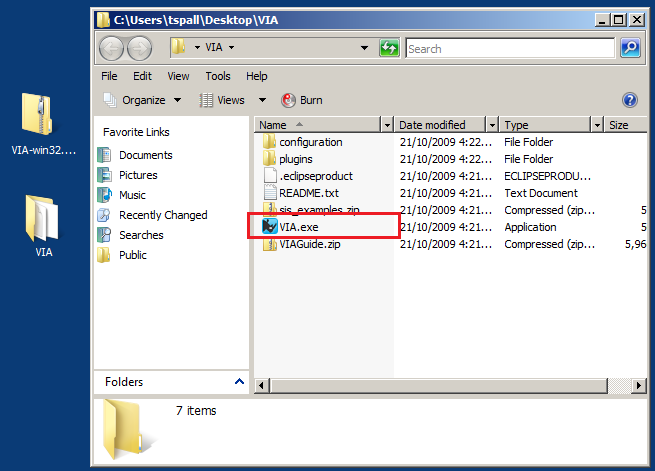Installing VIA for Windows
After making sure that you have a working and accessible JVM installed, and downloading the appropriate release package for your system.
1 |
Copy the release package (a `.zip `archive file) to a directory of your choice on your local file system. 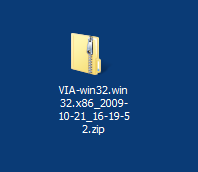
|
|---|---|
2 |
|
3 |
Run the |
Installing VIA for Linux
After making sure that you have a working and accessible JVM installed, and downloading the appropriate release package for your system:
1 |
Copy the release package (a 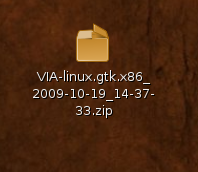
|
|---|---|
2 |
Use the Archive Manager or You should now see a "VIA" subfolder in your directory. 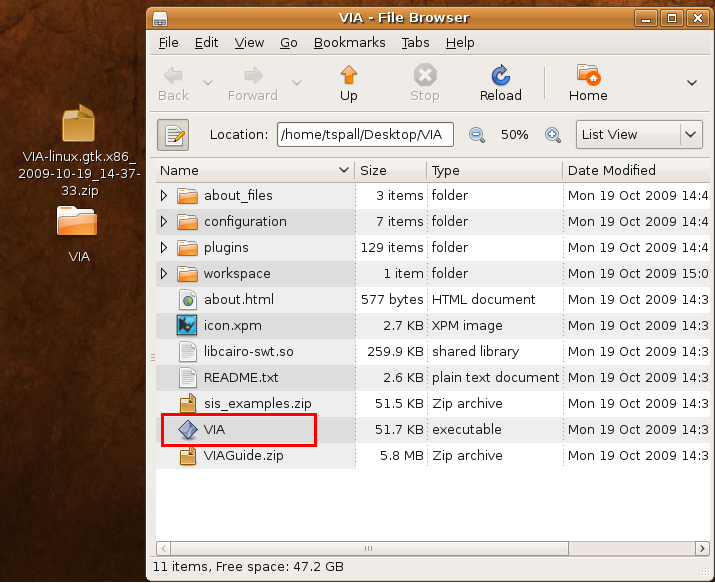
|
3 |
Run the |
Installing VIA for Mac OSX
After making sure that you have a working and accessible JVM installed, and downloading the appropriate release package for your system:
1 |
Copy the release package (a 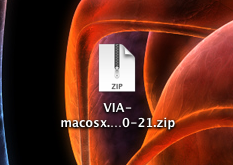
|
|---|---|
2 |
Double click on the 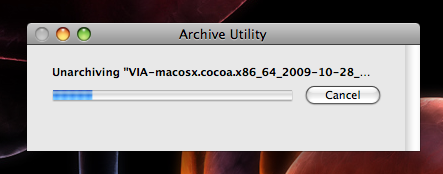
You should now see a 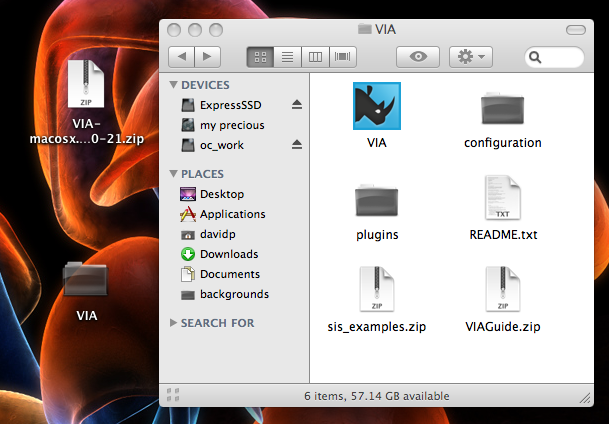
|
3 |
Run the |
4 |
To make things really simple, drag VIA to your taskbar so you can run it any time! 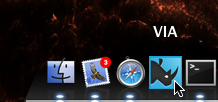
|