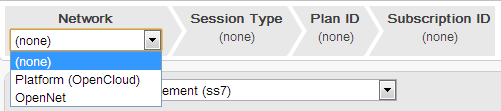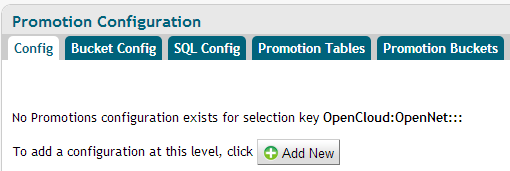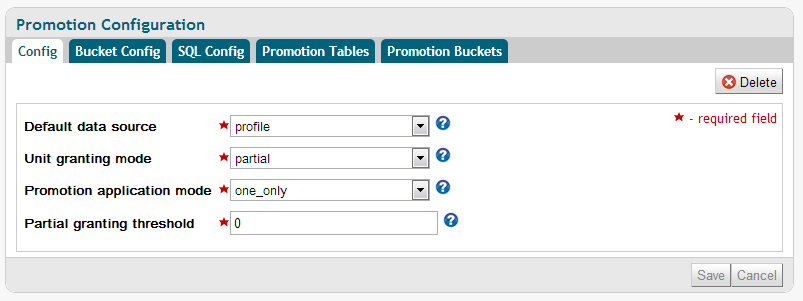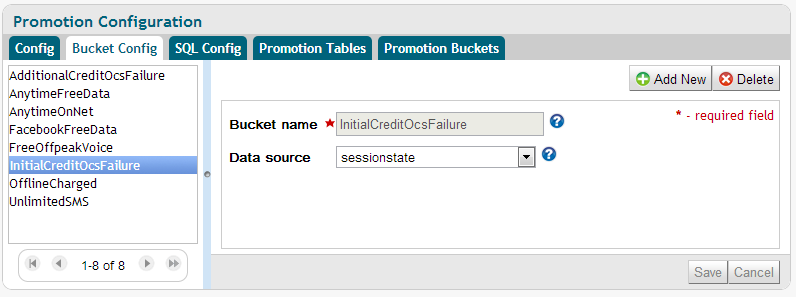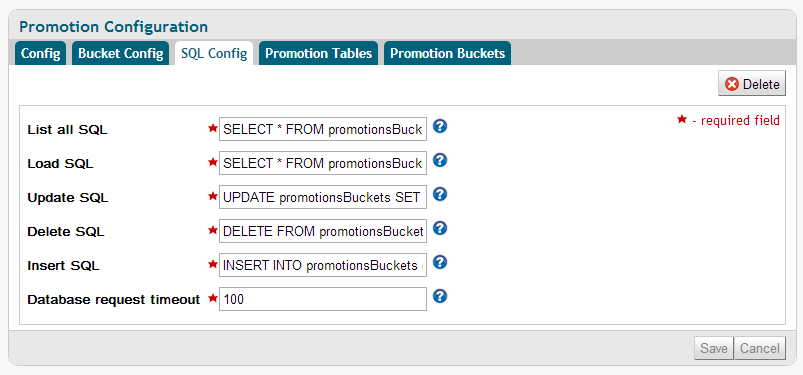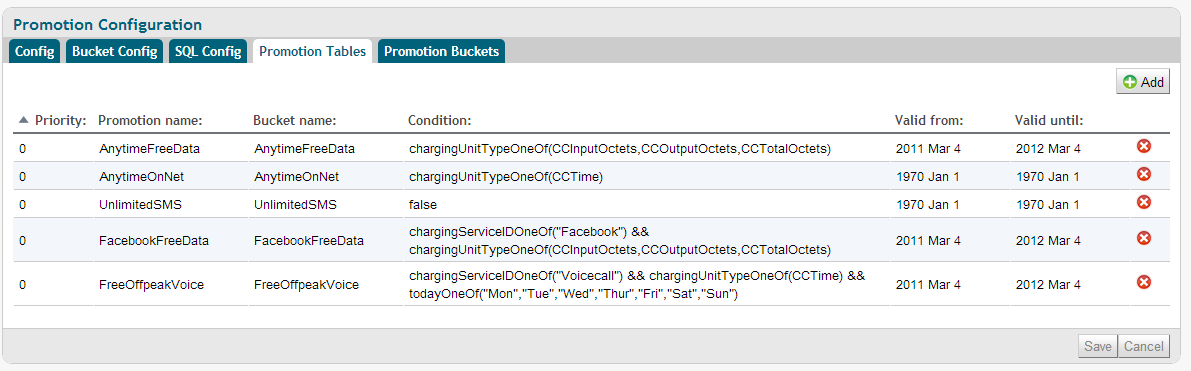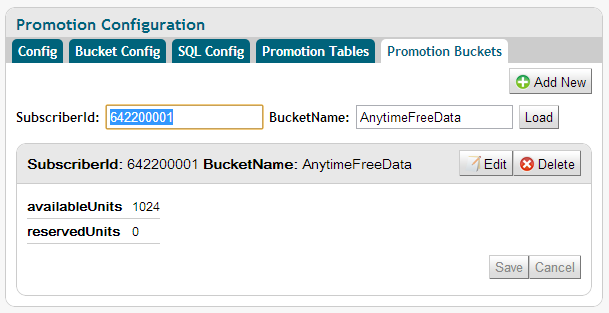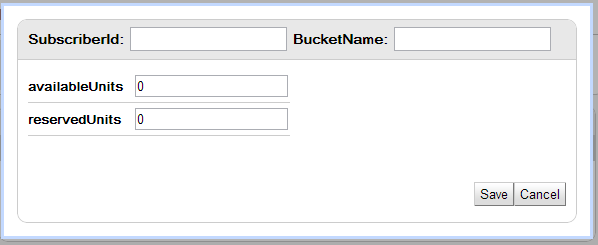- What are promotion tables and buckets?
- Configuring promotions
- Scoping a promotion configuration
- Adding, editing, and deleting a promotion configuration
- Editing, adding, and deleting promotion bucket configurations
- Editing, adding, and deleting SQL configurations
- Editing, adding, and deleting promotion tables
- Loading, editing, adding, and deleting promotion buckets
What are promotion tables and buckets?
Promotion tables configure active promotions, the conditions that apply, and the order in which to execute them.
Promotion buckets hold a user’s available and reserved units for a specific promotion.
Configuring promotions
Scoping a promotion configuration
Promotion configurations can be scoped to the Network, Session Type, Plan ID, or Subscription ID, using the selection widget at the top.
Click image to enlarge
Adding, editing, and deleting a promotion configuration
To manage promotion configurations:
1 |
|
|---|---|
2 |
To add a promotion configuration:
|
3 |
To edit a promotion configuration:
|
4 |
To delete a promotion configuration:
|
Editing, adding, and deleting promotion bucket configurations
To manage promotion bucket configurations:
1 |
|
|---|---|
2 |
|
3 |
To add a new promotion bucket configuration:
|
4 |
To delete the selected promotion bucket configurations:
|
Editing, adding, and deleting SQL configurations
To manage SQL configurations for promotions:
1 |
|
|---|---|
2 |
To add an SQL configuration:
|
3 |
To edit an SQL configuration:
|
4 |
To delete the selected SQL configuration:
|
Editing, adding, and deleting promotion tables
To manage promotion tables:
1 |
|
|---|---|
2 |
To add a promotion table:
|
3 |
To edit a promotion table:
|
4 |
To delete a promotion table:
|
Loading, editing, adding, and deleting promotion buckets
To manage promotion buckets:
1 |
|
|---|---|
2 |
|
3 |
To edit the loaded promotion bucket:
|
4 |
To delete the loaded promotion bucket:
|
5 |