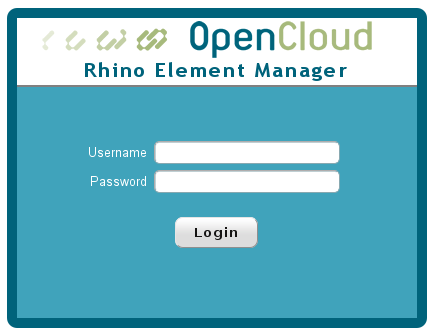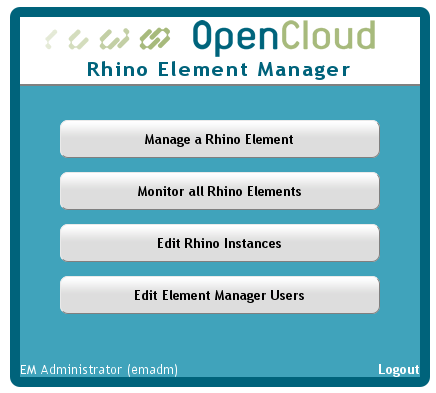Quick start for testing and development
To run the Rhino Element Manager:
1 |
Ensure the |
||
2 |
Run the |
||
3 |
Open http://localhost:8080/rem/. The Rhino Element Manager login page displays.
|
Logging in to REM
To login to REM:
1 |
Enter your username and password, and click Login. The REM menu displays.
The default administrator login (which you’ll want to change) is username emadm and password password.
|
||
2 |
If this is the first time REM has been used you will probably need to either:
|
Running REM as a production service
When installing REM as a production service, ensure REM availability and security by:
-
Running REM as a daemon, by either:
-
Running REM as a daemon using the built-in Jetty web server.
-
Running REM on Apache Tomcat by deploying the REM web application resource (WAR) file.
-
-
Using only HTTPS to reach REM, either by Running REM over HTTPS directly, or by putting REM behind an HTTPS terminating application like Tomcat, nginx, or the Apache web server.
-
Using a centralized LDAP service for authentication to provide centralized account management and policy enforcement.
REM’s communication with Rhino is always protected by TLS, and REM will insist you provide a TLS server certificate to trust before allowing connection to Rhino.