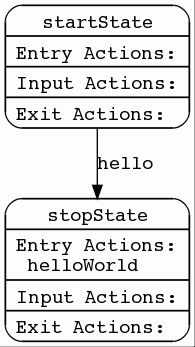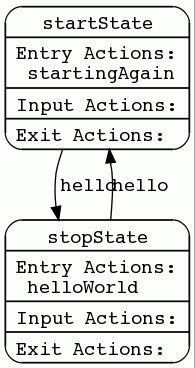The FSM Tool comes with a sample application, "Hello World", as an example of how to create and extend a service with the tool.
To review the sample application, please explore the following:
-
diagram and brief explanation of the sample state machine
-
the DSL definition of the sample state machine
-
instructions to build, deploy, and run the example
-
an example of how to extend the sample state machine
-
instructions for generating Javadocs and diagrams.
What the sample state machine looks like
The FSM Tool sample state machine works like this:
| "Hello World" state machine | |||
|---|---|---|---|
|
The "Hello World" state machine includes:
|
||
How the sample state machine is defined
You define FSM Tool state machines using a simple, easy-to-understand (and modify), text-based, domain-specific language (DSL). Below is the DSL definition for the Hello World example (FsmToolExampleStateMachineSbb.fsm):
fsm FsmToolExampleStateMachineSbb {
description "{product-name} Example State Machine";
endpoint tcp;
initial state startState {
description "Start state";
transition if(tcp.hello) stopState;
}
final state stopState {
description "Stop state";
entryaction helloWorld;
}
inputdictionary {
tcp.hello {
description "Hello event received.";
}
}
actiondictionary {
helloWorld {
description "Say Hello World!";
}
}
}
Running the example
Below are instructions to build, deploy, and run the "Hello World" sample FSM Tool service.
Build and deploy
First build and deploy the service, using the following commands:
cd ${fsmtool.home}/example
ant deploy-example-ra
ant deploy-helloworld
Run with telnet
Then run the service, using OpenCloud’s example RA (which uses a telnet connection to send lines of text as events to the service), as follows:
-
Start a command window or shell.
-
Enter
telnet localhost 9999 -
Type
hello, and press Return.
What happens…
When you press Return:
-
The application wraps the text
helloin a new ExampleRA MessageEvent event, and delivers it toFsmToolHelloWorldSbb. -
The Sbb receives the event in the onMessageEvent() event handler. The code in the event handler sets the hello input, associating the received event object with the input as data object. It then associates the SLEE ActivityContext on which the event was received with the tcp endpoint and finally triggers a run of the FSM execution algorithm.
public void onMessageEvent(MessageEvent event, ActivityContextInterface aci) { // Use the input scheduler to raise the 'hello' input on the 'tcp' endpoint and associate // the event object with it getInputScheduler().raise(getInputs().tcp.hello, event); // Associate the aci with the 'tcp' endpoint getEndpoints().tcp.setAci(aci); // Execute the FSM logic execute(); } -
The state machine executes, transitioning to
stopStateand running the helloWorld action. The FSM logic maps thehelloWorldaction to the method helloWorldAction() which is implemented by the developer to return the "Hello World" text on the telnet connection.public void helloWorldAction(Inputs inputs, InputScheduler<FSMInput> inputScheduler, Endpoints endpoints, Facilities facilities) { ... // The ACI stored using the endpoint setAci(ActivityContextInterface) method is accessed // in the action methods using getAci(). ActivityContextInterface aci = endpoints.tcp.getAci(); ConnectionActivity connection = (ConnectionActivity) aci.getActivity(); try { connection.sendMessage("Received " + event + ". Hello World."); } catch (IOException e) { facilities.getTracer().warning("Sbb failed to send response", e); return; } } -
You receive the "Hello World" text in the telnet connection
Exit the telnet session (press Ctrl-], type
exitand press Return).
|
|
Digging deeper
The FSM Tool package includes:
When you run the |
Extending the "Hello World" example
Now that you have successfully run the "Hello World" example you can extend the state-machine definition to implement more complex state-machine behaviour, as follows:
| Extended "Hello World" state machine | |
|---|---|
|
|
Steps to extend from the HelloWorld service
Extend the helloworld example, by editing the FsmToolExampleStateMachineSbb.fsm file in your Java IDE, as follows:
1 |
Remove the final from the stopState declaration and then add a new transition* ...
state stopState {
description "Stop state";
entryaction helloWorld;
transition if(tcp.hello) startState;
}
...
|
|---|---|
2 |
Add a new entry action startingAgain to startState, and declare it in the output dictionary ...
initial state startState {
description "Start state";
entryaction startingAgain;
transition if(tcp.hello) stopState;
}
actiondictionary {
helloWorld {
description "Say Hello World!";
}
startingAgain {
description "Starting again.";
}
}
|
3 |
(Re)build the file ant build-helloworld The Ant task will re-generate |
4 |
Implement the startingAgainAction() method in the actions interface implementation. public void startingAgainAction(Inputs inputs,
InputScheduler<FSMInput> inputScheduler, Endpoints endpoints,
Facilities facilities) {
// The tracer is provided via the facilities method argument
facilities.getTracer().finest("Running Hello World Action");
// Objects passed in the InputScheduler.raise(Input, Object) can be accessed
// from the input using the getAssociatedObject() method
MessageEvent event = (MessageEvent) inputs.tcp.hello.getAssociatedObject();
// The ACI stored using the endpoint's setAci(ActivityContextInterface) method is accessed
// in the action methods using getAci().
ActivityContextInterface aci = endpoints.tcp.getAci();
ConnectionActivity connection = (ConnectionActivity) aci.getActivity();
try {
connection.sendMessage("Received " + event + ". Starting Again.");
} catch (IOException e) {
facilities.getTracer().warning("Sbb failed to send response", e);
return;
}
}
|
5 |
Recompile and redeploy ant undeploy-helloworld ant deploy-helloworld |
6 |
Run the extended example:
|
What happens…
As a result of your modifications:
-
The state machine executes, transitioning from
stopStatetostartState, and executing thestartingAgainaction — which returns the text "Starting Again" on the telnet connection. -
You receive "Starting Again" in the telnet connection.
-
If you keep on entering inputs, you will get alternating messages as the state machine transitions between the two states.
Exit the telnet session (press Ctrl-], type exit and press Return).