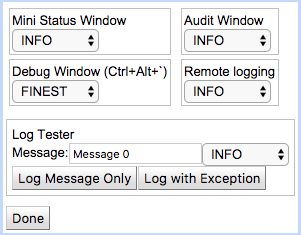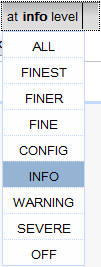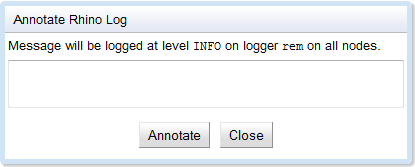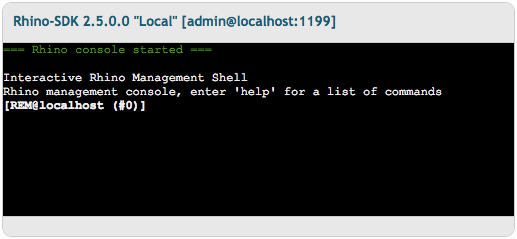Tools for annotating and displaying the log, and a command line
The Element Manager comes with tools for annotating the REM log, opening a command-line interface, and displaying the audit log.
Log Controls
REM sends log messages to four destinations:
To control log levels for the four destinations:
1 |
From the Monitoring Dashboard, select Tools > Log Control. |
2 |
Click to select a particular handler level.
|
3 |
To see how each of the four handlers treats a log message at a
particular level:
* Enter it in the Message field, and click Log Message Only or Log
with Exception. |
4 |
When you are done controlling logging options, click Done. |
Annotate Rhino Log
To manually add a message to the Rhino log:
1 |
From the Monitoring Dashboard, select Tools > Annotate Rhino Log. |
2 |
Enter your message, and click Annotate. |
Command Line
REM provides a command-line interface, identical to the
rhino-console.
To use the REM command-line interface:
1 |
From the Monitoring Dashboard, select Tools > Command Line. |
2 |
Enter Rhino console commands. |
Full help is available online.