This document explains how to configure the OpenCloud CGIN Resource Adaptor to use the Signalware ITU TCAP stack implementation.
| |
See the CGIN Compatibility Guide for details on the versions of Signalware that work with this version of the CGIN RA. |
About the Signalware TCAP Stack Implementation
The Signalware TCAP stack implementation for CGIN consists of two parts:
-
a Java "frontend" library, deployed on each Rhino node as part of the CGIN RA; and
-
a C++ "backend" executable, run within the Signalware platform environment, that is linked against the Signalware ITU TCAP library.
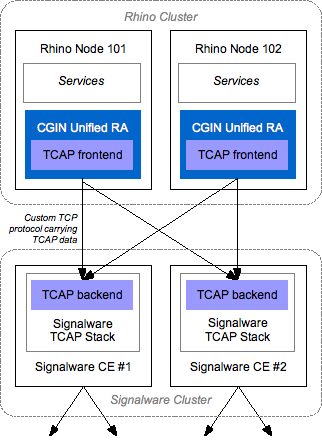
Frontend - backend processes
It works like this:
-
Each frontend establishes TCP/IP connections to all configured backends.
-
The Signalware platform receives incoming TCAP traffic from the network,
... and directs that traffic to the appropriate backend process. -
The backend performs basic TCAP processing, using the Signalware ITU TCAP library,
... and passes the results to a frontend deployed in a Rhino node. -
The frontend library then passes this data to the CGIN Unified RA.
-
The CGIN Unified RA performs protocol-specific decoding to produce SLEE events,
... and fires those events to Rhino. -
In Rhino, SLEE services process those events,
... and send outgoing TCAP traffic to the CGIN Unified RA. -
The CGIN Unified RA performs protocol-specific encoding,
... and passes TCAP data to the frontend. -
The frontend passes that data to the appropriate backend process for the dialog.
-
The backend passes the TCAP data to the Signalware ITU TCAP library.
-
The Signalware ITU TCAP library then passes the resulting encoded data to the Signalware platform.
-
And the Signalware platform sends that data to the network.
| |
Frontends and backends for each resource adaptor entity
For a single resource adaptor entity configured in Rhino, there will be one or more frontends (one per Rhino node), and one or more backends (as configured in the Signalware deployment). All the backends associated with a particular resource adaptor entity have an identical configuration — multiple backends in this case are only needed for performance and redundancy reasons; they are otherwise equivalent. |
Configuring the TCAP Backends
| |
Prerequisites for backend installation
Before installing and configuring the backends, make sure that you have installed a licensed, supported Signalware platform installation with support for TCAP, appropriately configured with point codes and links. |
To get, install, and configure the backend binaries for the TCAP stack:
1 |
To install them, copy the contents of the directory matching your version to an installation location of your choice, on each CE of your Signalware installation. |
||
|---|---|---|---|
2 |
To configure and start them, please see: |
Starting the Backends
The backend processes are simple processes that are configured entirely using command-line arguments.
| |
The backend processes do not provide special logging or process-management functionality themselves — they expect that their parent process will manage restarting the backend if necessary, and will capture stdout/stderr to an appropriate logging mechanism. To help with logging, a start-backend.sh script allows logging of backend output to a file, or (through a pipe) to a separate process. |
You can start the backends:
-
automatically, using Signalware’s process-management system (recommended)
-
manually, running
start-backend.shwith command-line options.
Configuring Signalware to automatically start the backends
The recommended way to start the backends is to configure Signalware’s process-management system to start the backend processes. The benefits of this approach are:
-
Signalware will automatically restart processes that fail unexpectedly.
-
The lifecycle of the backends is coupled with the lifecycle of Signalware as a whole, so separate backend startup/shutdown procedures are not needed.
-
The state of individual backends can be managed using Signalware’s process-management MML commands.
To configure a backend in this way, execute the CREATE-PROCESS and START-PROCESS MML commands using the Signalware MML tools (such as swmml):
CREATE-PROCESS:NAME="logical_name",CE="ce_name",UID=numeric_uid,GID=numeric_gid, EXEC="/path/to/backend/installation/start-backend.sh -logfile /path/to/logfile.txt -node ss7_node_name -lssn numeric_local_ssn -port numeric_local_port -verbose"; START-PROCESS:NAME="logical_name",CE="ce_name";
| |
This example has been line-wrapped for readability; each command should be executed as a single line. Note that:
|
| |
Once configured, the CREATE-PROCESS command is persistent, and the backend will automatically be started whenever the Signalware instance is started. |
In a multi-CE cluster, the CREATE-PROCESS MML commands may be executed on any CE. Signalware arranges for the commands to be propagated to the correct CE for execution.
| |
For more on the MML commands, please see the Signalware CREATE-PROCESS and START-PROCESS manpages. |
Manually starting the backends
Backends may be started manually (not using Signalware). This may be useful for manual testing, or when another tool provides process management.
In this case, start-backend.sh may be run directly, with appropriate arguments.
| |
Ensure restart, environment, name
The process starting the backend should:
|
Backend Command-Line Options
Regardless of how you start them, you configure the TCAP backends using the following command-line options:
| Option | Argument | Default | Effect | ||
|---|---|---|---|---|---|
|
Common options |
|||||
-help |
n/a |
Displays a brief summary of supported options, then exits. |
|||
-version |
n/a |
Displays backend version information, then exits. |
|||
-verbose |
n/a |
Shows a summary of configured options, then continues with normal execution. |
|||
-ln |
logical process name ❎ if not started using |
Sets the Signalware logical process name — must be unique within this CE. |
|||
-lssn |
numeric SSN |
Sets the local SSN to accept traffic on. |
|||
-node |
SS7 logical node name |
Sets the logical SS7 node to bind to, corresponding to a node configured using configureNodes. |
|||
-port |
numeric TCP port |
Sets the local TCP port to accept Rhino connections on. Must be unique within this CE. |
|||
-trace |
n/a |
Enables logging of a brief summary of received/sent TCAP traffic to stderr. |
|||
-backup |
backup process name |
Enables recovery, and specifies a backend process that will act as the backup process for this process. |
|||
|
Options not usually needed in normal operation, but supported for tuning and debugging |
|||||
-debug |
n/a |
Enables Signalware library debug logging. |
|||
-tcapdebug |
hexadecimal debug mask |
Enables Signalware TCAP stack debug logging. |
|||
-maxdialogs |
numeric value |
32000 |
Sets maximum concurrent TCAP dialogs for this backend. |
||
-maxisms |
numeric value |
31990 |
Sets maximum concurrent TCAP ISMs for this backend. |
||
-maxtimers |
numeric value |
31990 |
Sets maximum concurrent TCAP timers for this backend. |
||
-maxtblocks |
numeric value |
255 |
Sets maximum number of TCAP components per network message. |
||
-debugflags |
comma-separated flag list |
Enables backend debug logging; use |
|||
-scostimeout |
numeric value in seconds |
1800 (30 minutes) |
Sets the lifetime of backup dialog data stored in SCOS. |
||
|
Other options supported by start-backend.sh |
|||||
-scripthelp |
n/a |
Shows a brief summary of extra options supported by the script and exits. |
|||
-type |
backend type string |
itutcap no other values currently supported |
Specifies the type of backend to use. |
||
-variant |
SS7 variant string |
C7 |
Specifies the SS7 variant to use, either |
||
-binpath |
path to backend install |
the directory containing |
Specifies the base path to find binaries in. |
||
-logfile |
path to log file |
Redirects all backend logging to append to the specified file.
|
|||
-logpipe |
command line followed by |
Redirects all backend logging using a pipe to the given command (shell escapes will be interpreted). Arguments following
|
|||
-ulimit |
arguments to the |
Changes resource limit parameters before executing the backend. For example, |
|||
Table of substitutions
The -logfile and -logpipe perform substitutions on their argument to produce a final filename or command line:
| String | Substituted by… |
|---|---|
%% |
a literal single percent character ( |
%t |
the backend type |
%s |
the local SSN |
%v |
the SS7 variant in use |
%p |
the TCP port in use |
%P |
the PID of the backend process. |
Configuring for Failover and Recovery
The backends support failover and recovery from a backend or CE failure through the Signalware "backup process" mechanism.
A backend may specify a (single) backup process. If the original backend fails, for example due to CE failure, then the backup process will recover the dialogs the failed process was responsible for, and take over their processing.
| |
Failure recovery can never be perfect — network messages currently being processed at the time of failure will be lost — so 100% of dialogs cannot always be recovered. |
How to configure a backup process
To configure a backup process, use the -backup cename.processname syntax, specifying the CE name and logical process name of the backup process.
| |
The backup process must be configured with the same SS7 variant, SS7 logical node, and local SSN as the primary process. |
| |
Normally, processes will be configured in pairs, with each member of a pair acting as backup for the other. |
Sample TCAP Configurations
Sample MMLs for configuring backends
Below are three sample TCAP backend configurations.
MML |
CREATE-PROCESS:NAME="backend_146_1",CE="turbine2",UID=101,GID=101, EXEC="/home/omni/backends/start-backend.sh -logfile /var/log/rhino/backend_146_1.%P.log -node rhino -lssn 146 -port 11146"; |
|---|---|
Configures a backend that: |
|
MML |
CREATE-PROCESS:NAME="backend_146_2",CE="turbine2",UID=101,GID=101, EXEC="/home/omni/backends/start-backend.sh -logpipe /usr/local/bin/cronolog /var/log/rhino/backend_146_2.%%Y%%m%%d.log — -node rhino -lssn 146 -port 12146 -trace"; |
||
|---|---|---|---|
Configures a backend that: |
|
MML |
CREATE-PROCESS:NAME="backend_147",CE="turbine2",UID=101,GID=101, EXEC="/home/omni/backends/start-backend.sh -logfile /var/log/rhino/backend_147.log -node rhino -lssn 147 -port 11147 -backup turbine4.backend_147"; CREATE-PROCESS:NAME="backend_147",CE="turbine4",UID=101,GID=101, EXEC="/home/omni/backends/start-backend.sh -logfile /var/log/rhino/backend_147.log -node rhino -lssn 147 -port 11147 -backup turbine2.backend_147"; |
|---|---|
Configures a backend that: |
|
Configuring the CGIN RA Frontend
You configure the CGIN RA frontend for the Signalware ITU TCAP stack by managing resource adaptor entity properties.
| |
Manage like any other resource adaptor entity
You can manage the CGIN RA configuration the same as you would any other resource adaptor entity configuration — for example, using rhino-console’s |
The Signalware TCAP stack supports the following configuration properties:
Property |
How to configure it |
||||||||||||||||||||||
|---|---|---|---|---|---|---|---|---|---|---|---|---|---|---|---|---|---|---|---|---|---|---|---|
stack Controls which TCAP stack the CGIN RA entity should use. |
To use the Signalware TCAP stack, set
|
||||||||||||||||||||||
signalware.backends Configures which backend processes to connect to. |
Must be specified when the Signalware TCAP stack is used. The property is a comma-separated list of
|
||||||||||||||||||||||
signalware.base-weight Specifies "full-rate" node weights per node. |
Comma-separated list of items. One simple numeric value must be included — this is the weight used for nodes not otherwise specified. Optionally, additional Each weight is a positive integer used to balance incoming load between nodes. The values have no particular unit other than relative to each other. A node will receive new dialogs in proportion to its weight; for example, two nodes with weights of 10 will receive about the same number of dialogs each, and a node with a weight of 20 will receive twice as many as a node with a weight of 10.
|
||||||||||||||||||||||
signalware.weight-function Defines the weight function applied to "full-rate" weights, to find the actual rate to use; can be used to gradually increase load on a newly-joined node without immediately swamping it with traffic. |
The function is specified as a series of comma-separated values
For example, the default specification of 0.01,10,0.10,1000,0.50,5000,1.00 defines a function:
|
||||||||||||||||||||||
signalware.fiber-map-size Specifies the number of fibers used to process incoming messages. Larger values may provide more concurrency, but also increase memory usage slightly. |
This property should not need modification unless you are tuning the TCAP fiber pool configuration. In that case, this value must be at least as large as the value of the
|
||||||||||||||||||||||
signalware.dialog-allocation-timeout Specifies the maximum time, in milliseconds, an SBB will block when waiting to create an outgoing dialog. |
Occasionally, creation of a new outgoing dialog requires waiting for the backend process to allocate a new dialog identifier. The SBB creating the dialog will block while this happens. To prevent SBBs from blocking indefinitely, this property controls how long the RA will wait for the allocation to complete before giving up and throwing an exception to the calling SBB. |
||||||||||||||||||||||
signalware.dialog-pool-size Specifies the size of the dialog pool used to satisfy dialog creation requests. |
The frontend maintains a pool of preallocated dialog identifiers so that it can immediately satisfy requests from an SBB for a new outgoing dialog without needing to block. This property controls the size of the pool. The pool is refilled asynchronously to dialog requests. If the pool becomes empty, requests for new outgoing dialogs must block while the backend allocates a new dialog. The preallocated dialogs count towards the per-backend dialog limit that applies to both incoming and outgoing dialogs. Each Rhino node allocates one pool per backend, so each backend in an N-node cluster may have up to
|